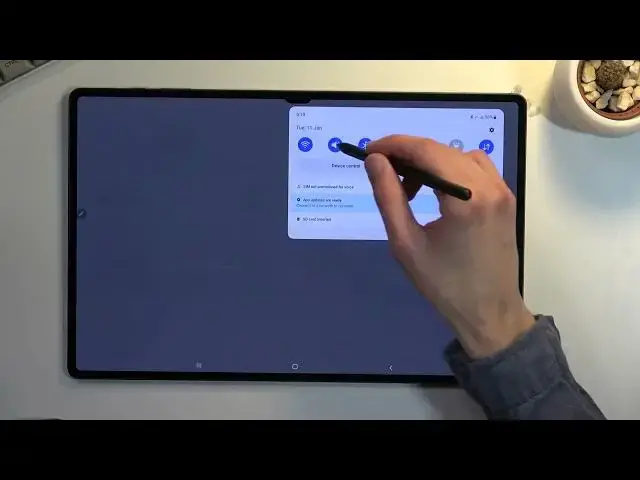0:10
In front of me is a Samsung Galaxy Tab S8 Ultra, and today I'll show you how you can
0:15
enable and also set up your portable hotspot. Now we're going to actually start off with setting it up, just because a hotspot does
0:23
have a randomly generated password, which without actually checking it, you won't know
0:28
what it is. So in your notifications panel, you should find your hotspot
0:33
It's called exactly Mobile Hotspot right here. This is the default location of it, so for you it should be right about in the same place
0:39
assuming you haven't changed your toggle orientation. So from here, you want to hold it
0:46
And let me first turn off this, which will allow me to actually access the settings
0:50
There we go. So in here, as you can see, we have the toggle to turn it on, but below that we have the
0:55
network name. You can change that if you want to, or keep it as it is
0:59
It doesn't really matter. That's basically what you're going to be looking for, which is the device name
1:04
Galaxy Tab S8 Ultra in this case. And below that we have the more important thing, which is a password
1:10
So let's select configure, select the password, and completely remove it because it just looks
1:15
like garbage. So the password does need to have 8 characters in length, at which point you will be able
1:21
to save it. That can be letters or numbers, doesn't really matter
1:27
Below that we have also AP band, which we have a plethora of choices here
1:31
So we have 2.4, 5 GHz, both, or 6 GHz. Now if you're not sure what this is, I'm going to try to quickly explain this
1:43
2.4 GHz Wi-Fi is basically the bare bones version of Wi-Fi. Shush
1:50
There we go. So the most default Wi-Fi, which is used by virtually any kind of smart device that has
1:59
a Wi-Fi connectivity. So meaning this will be used by literally everything, without any kind of problem
2:05
Below that we have the 5 GHz, which is a newer version of it
2:10
Won't be used by every device, but majority of them at this point support it
2:16
So there we go. The last one, which is the 6, is the most recent one that has come out at the end of
2:25
2021, I believe. And at this point of recording this, there is not many devices that support it
2:32
There's a handful of them, additionally computers will support it, but obviously this is a new
2:38
technology so computers built in recent times will support it. Anything that is like 3 years old will not have Wi-Fi 6 support
2:50
And when you select this, I believe it uses 5 GHz instead in this case, just because it's
2:56
at the same frequency I think, just improved version. So yeah, you can check it out
3:05
The general rule of thumb here is if you select anything higher than 2.4 and you just cannot
3:12
see your Wi-Fi at all or hotspot, that means that your device does not support it
3:18
If that is the case, drop it down. If you went with the 6 and you can't see it, drop it to 5
3:23
If you can't see 5, drop it to 2.4. It's basically as complex as it gets
3:28
And the benefit of going higher is just improvements in network speeds and just the stability of
3:36
the internet itself. So that's basically the reason to go for the better one
3:41
Anyway, once you have gone through the settings, then save it. As you can see, it saves the password and everything
3:50
And we can close this and now all we need to do is enable our hotspot whenever we want to use it
3:55
So there we go. It's now enabled. That is how you turn it on
4:01
And additionally, I didn't see any settings for automatic turn off. So once you're done with your hotspot, do try to remember about turning it off and tapping
4:10
on it again. Otherwise, it will be using a little bit more of your battery on the device
4:15
And if you're not using it, there's really no purpose for it. So anyway, that is how you set it up and use your hotspot
4:20
And if you found this very helpful, don't forget to hit like, subscribe, and thanks