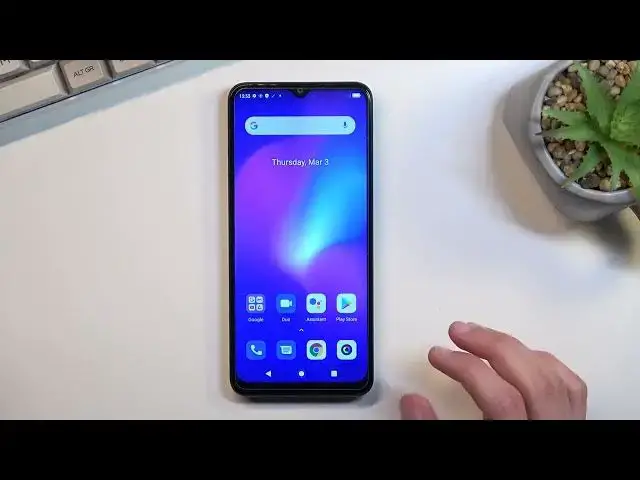0:07
In front of me is a BlackVue A70, and today I'll show you how you can enable and also
0:13
set up your portable hotspot. So to get started, pull down your notification panel, locate the hotspot toggle
0:21
There we go. So that's right here for me. So once you locate your toggle, you want to hold it
0:31
This will quickly take you to the settings. Now when doing this for the first time, you do want to hold it
0:37
Afterwards, you can just tap on it to turn it on. The reason why you want to do this, like this right now, to access the settings, is because
0:43
if you tap on the hotspot password, you will realize that the password right here is just
0:48
some randomly generated one, and it's not easy to remember, not easy to write down
0:54
So what I recommend you do is simply remove this entire password and set your own
0:59
Now your new password does need to have 8 characters in length. That can be letters, numbers, both, it doesn't really matter
1:06
But once it's 8 characters, you can then tap on OK to save it
1:10
You can also go into a couple of additional settings that we have right here, how many people can connect
1:15
Don't recommend turning on Hide SSID. We have some white list mode, not exactly sure what that is to be honest
1:25
I guess people that can connect to it, I would assume. It looks like that's about all the settings that I would recommend changing or looking into
1:40
So most important ones, password, turn off hotspot automatically, I do recommend keeping
1:46
that on. And then hotspot name. You can change this, but by default it is always the name of the device, so it's easier
1:52
to find it in the Wi-Fi list. And that's about it. From there, once you have changed the couple of settings that you wanted, you can close
2:00
this and you don't ever have to come back into this settings again
2:04
All you would need to do now is simply tap on a toggle to turn it on whenever you want
2:08
to utilize your hotspot. And obviously if you forget your password, you can quickly hold it, access the settings
2:14
and check it out from there. Now once you're done with your hotspot, you can either wait whatever the timer is for
2:21
turning it off automatically when it's not being used, or you can tap on a toggle yourself
2:26
to turn it off. Now you do want to turn it off because it does use the Wi-Fi antennas to broadcast your
2:32
hotspot, so when your hotspot is running, you yourself using the phone will be utilizing
2:38
your mobile network instead of Wi-Fi. So something to keep in mind
2:43
I can't demonstrate it, so if I turn it on, you can see that Wi-Fi does turn off automatically
2:49
And once I disable hotspot, it will re-enable. So there we go
2:54
So anyway, that is how you could set up and use your hotspot, and if you found this very
2:58
helpful, don't forget to hit like, subscribe, and thanks for watching