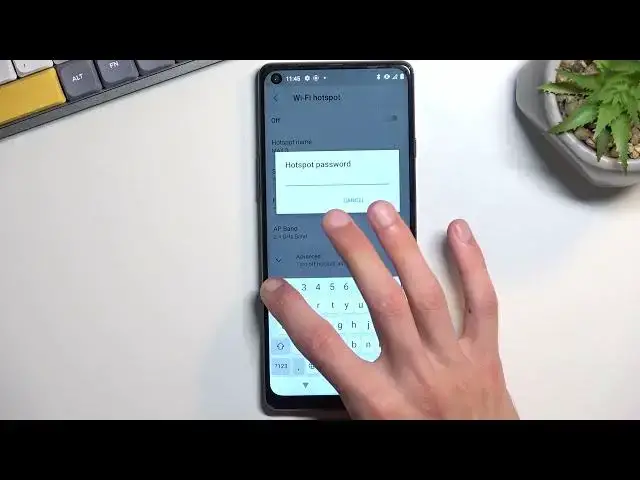0:00
Welcome! In front of me is a Cubot Max 3 and today I'll show you
0:04
how you can enable and also set up your portable hotspot. So to get started you will want to pull down your notifications
0:16
extend the list and somewhere between those toggles you should locate, find the hotspot toggle
0:24
Now for me it looks like it's on the second page. This is I believe the default location of all the
0:28
toggles so hopefully you can find yours in the same exact place. Once you locate this toggle
0:33
if you're doing this the first time around you will want to hold this toggle. This will
0:38
quickly take you to the settings. So from here click on Wi-Fi hotspot and most likely you will
0:44
want to start off with the hotspot password. It is randomly generated so without actually going in
0:49
to the settings right here you have no way of knowing what it is. And you will obviously need
0:54
to sign in to your hotspot. So anyway I'm gonna remove this one just because I don't really like
0:59
it. It's completely randomly generated, not easy to remember and not easy to type in. So I'm gonna set
1:04
my own. Now your new password does need to have at least eight characters in length. That can be
1:10
letters, numbers, it doesn't really matter. And from there that's basically all you need to change
1:18
or check. You can obviously change additional things like the hotspot name, though it's the
1:24
name of the device so it's easy to find in a list of networks. We have the AP band which we have a
1:29
choice between 2.4 and 5 gigahertz. If you are uncertain what the device that you will be
1:35
connecting with supports I recommend keeping it at 2.4. It will ensure that you can always utilize
1:41
your hotspot no matter the device. Obviously 5 gigahertz will be better but not every device
1:46
will support it. And under advanced we have just one toggle which is turn off hotspot automatically
1:51
I do recommend keeping that on. It will help you preserve a little bit of battery when you
1:55
forget to turn off your hotspot because it does consume more battery so this will save you. And it
2:02
automatically turns it off when it detects that there is no device utilizing the hotspot for
2:08
5 to 10 minutes. So anyway I'm gonna close this and now to turn on your hotspot simply find the toggle
2:16
once more tap on it and there we go it is right now enabled
2:24
And I'm gonna actually I was gonna check something but it looks like it doesn't utilize it so
2:28
sometimes hotspots use Wi-Fi antennas to broadcast the signal but it looks like that's not the case
2:34
right here. Maybe it would use it on 5 gigahertz but on normal one it does not. So anyway once
2:41
enabled you can use it and when you're done with it you can forget about it. It will turn off
2:46
automatically but if you want to do it earlier you can just find the toggle tap on it once more
2:51
and there we go it's now off. Now with that being said if you found this very helpful don't forget
2:57
to hit like, subscribe and thanks for watching