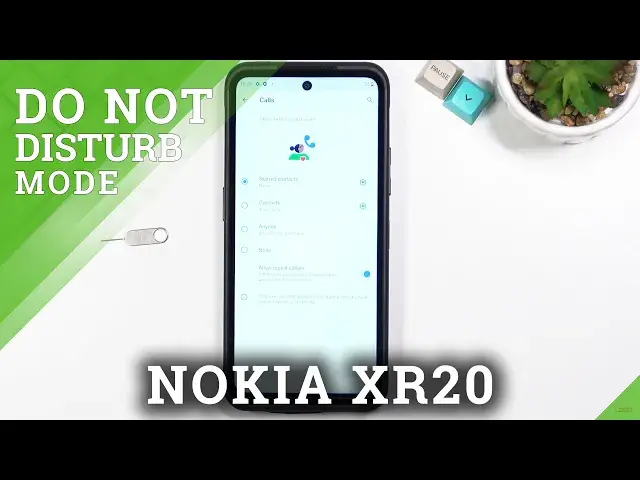0:07
In front of me is a Nokia XR20 and today I'll show you how to enable and set up the portable hotspot
0:14
To get started, simply pull down your notification panel and look for the hotspot toggle, which
0:18
for me looks to be turned off apparently. So if you don't see your hotspot toggle in here, you can tap on this pencil
0:29
As you can see, it's in the turned off toggle, so grab it, drag it up, grab it and you're done
0:36
Now it's in your toggle. So from here we can now find it in our toggles right here and once you see it, hold it the
0:42
first time around. That is just so we can actually customize it. By default, the phone sets up some kind of password which is randomly generated, so you
0:50
will never know what it is. So you are, the first time around, always required to navigate into here
0:56
So let's go to Wi-Fi hotspot and then select the hotspot password and as you can see there
1:01
is a randomly generated password. Now you could write this down if you want to, but to be honest, the better alternative
1:09
is just to remove this one and set up your own password
1:14
Now it does need to have 8 characters in length, at which point you will be able to save it
1:20
And there we go. So we changed our password and now we actually know it. Additionally, you have the hotspot name
1:26
This is just going to be the Wi-Fi name basically. So by default, it always says the name of the device, which in this case is Nokia XR20
1:33
To have security, I would advise to keep it as it is
1:36
Then below that we have AP band. We have a choice between 2.4 and 5 GHz
1:43
Now this is going to be different for everybody, which one you're going to choose
1:50
Generally explaining this, 5 GHz Wi-Fi is going to be faster and more stable of a connection
1:55
but older devices will not support it. Now, older meaning like 5 years back probably
2:03
And even further, while the 5 GHz is supported by any screening phone that has been purchased
2:09
in like last 3 years. So you should be good to go with that one
2:13
Now if you're not sure if your phone supports it or not, what you can do is turn it on and
2:19
then once you turn on the hotspot like so, you can try to find your hotspot
2:24
So you'll be looking for a Wi-Fi by this name. And if your phone just completely, phone or whatever the device you can connect to this
2:31
hotspot with, doesn't see this name right here in your Wi-Fi list, that will give you
2:36
a clear indication that this device does not support 5 GHz. And all you would need to do to fix that up is go back into the settings and change it
2:45
back to 2.4 and everything will work fine. And under advanced, we have also another toggle, so turn off hotspot automatically after it's
2:54
just a couple minutes of inactivity. I would recommend you to keep this on
2:59
It is a really handy option. I personally forget to turn off my hotspot and the hotspot does consume more battery
3:04
on your device, which makes it redundant to run in the background when you're not using
3:10
it, when all you do is just waste battery in this case. So this will help you out with saving your battery basically when you're done using it
3:18
but you didn't remember to turn it off. So anyway, once you set it all up, you can leave the section right here and all you need
3:25
to do now is tap, not on this toggle, tap on the hotspot toggle to turn it on whenever
3:31
you need it. And that's it. Now you can connect to it and use your mobile network of the device that it is enabled on
3:39
And once you're done with it, you can either, like I mentioned before, wait for the toggle
3:43
to turn it off for you, or you can also tap it, tap on it yourself and turn it off manually
3:50
And that being said, if you found this very helpful, don't forget to hit like, subscribe
3:54
and thanks for watching