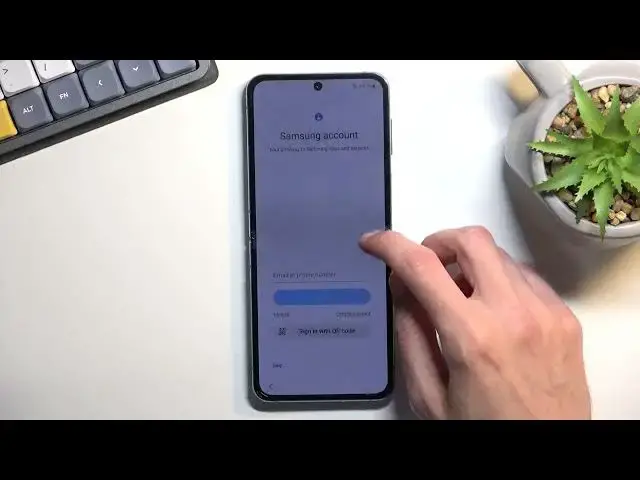Find out more about Samsung Galaxy Z Flip4 5G:
https://www.hardreset.info/devices/samsung/samsung-galaxy-z-flip4/tutorials/
Welcome. Today we will perform the first configuration on your Samsung Galaxy Z Flip4 5G. Watch and learn how you can set up your device after its first launch. Stay with us till the end and thank you for watching! If you want to know more about your Samsung Galaxy Z Flip4, visit our YouTube channel.
How to set up Samsung Galaxy Z Flip4? How to do the first configuration on Samsung Galaxy Z Flip4? How to start using Samsung Galaxy Z Flip4? How to perform the first setup in Samsung Galaxy Z Flip4?
#DeviceSetUp #FirstConfiguration #SamsungGalaxyZFlip4
Follow us on Instagram ► https://www.instagram.com/hardreset.info
Like us on Facebook ► https://www.facebook.com/hardresetinfo/
Tweet us on Twitter ► https://twitter.com/HardResetI
Support us on TikTok ► https://www.tiktok.com/@hardreset.info
Use Reset Guides for many popular Apps ► https://www.hardreset.info/apps/apps/
Show More Show Less View Video Transcript
0:00
Welcome. In front of me is a Samsung Galaxy Z-flip 4 and today I'll show you how we can go
0:06
through the setup process of this phone. So when you boot it up for the very first time you should be presented with the screen right
0:14
over here. No, I will be honest, this will not be exactly one-to-one comparison if you
0:22
literally just unboxed your phone because I have already done the initial setup once and
0:27
this does make a difference throughout the setup process. Mainly, number one, I am not forced to connect to Wi-Fi, which if the device for you is
0:36
absolutely brand new, you are forced to do so, otherwise you cannot finish up the setup
0:41
for no effing reason. And number two, the device needs to reboot, which again I won't have to do
0:50
Once you connect to network because you have to, you need to reboot the device
0:55
So those will be the differences. Now I'll mention when that happens
0:59
So let's get started. Number one, you will then start off by selecting your desired language
1:05
I have already went through the setup just a little bit, so some of the things will be selected
1:09
but find the language that you want to utilize from the list, selected, and then click on next
1:15
This will then take you to the inserting of mobile SIM card. So it's strictly asked to connect to mobile network
1:22
If you want to, you can pop in a SIM card and connect to it. That will then not force you to connect to Wi-Fi
1:29
you will be getting network from SIM card. But if you don't put in a SIM card or if you don't have mobile network on it
1:38
then you will have to connect to Wi-Fi. Now here, some privacy policy agreement that you need to
1:46
obviously I agree to, so select the first box, and then go to the next page
1:52
And here we have network connection. So like I mentioned, here you'd have to connect to it
1:56
and you don't have most likely the next button, the next button. I am already connected so it doesn't really matter but if you are on this
2:05
page connect to network go to the next page and this will then allow you to set up a
2:12
ESIM if you want to. This one comes only with a one sim tray so you can put a physical
2:19
card in here but if you want to utilize two cards you would then have to also
2:23
utilize the ESIM as well. Now I'm not planning to use that. I'm
2:28
at all so I'm going to select skip and again skip. It's going to start checking for updates
2:34
It should take just a brief moment, there we go. And next page we can copy apps and data
2:39
Now this is strictly through Google account meaning that it would require you to create
2:44
a backup on Google Drive. But I'm not planning to restore it, so I'm going to be setting it up as new by selecting
2:53
don't copy. do have the option to log into our Google account. Now if for some other reason you
3:03
manage to skip Wi-Fi connection possibly because the device is not brand new
3:08
then you can sign in here but if you decided to skip Wi-Fi you won't see
3:14
this page at all. But if you see this, you can log in obviously you will have
3:17
network connection if you see this. Now I'm going to be skipping it
3:22
Now next page we have Google Services, we have things like location, scanning and sending
3:27
user and diagnostic data. You can read exactly what these do by topping on this
3:31
drop-down arrow right here and if you don't like them you can disable all of
3:35
them if you want to as you can see from there scroll down and select accept This will then allow you to choose your preferred search engine As you can see we do have a fairly decent list of different engines
3:50
We have spot number one Microsoft Bing for some stupid reason. But yeah, select whichever one you like to use
4:02
I'm going to choose the vanilla one, Google. this will take you to setting up a screen lock. Now you can set up face recognition
4:15
pattern, or not pattern, fingerprint, pattern, pin or password. And I'm going to go a little
4:23
bit deeper into this, so if you're planning to utilize any of these two first ones, Facebook
4:27
recognition or fingerprint, you are also forced to set up pin pattern or password. They are
4:32
you can only choose one of those three. And the reason for that is, is if you set up, for instance
4:38
your fingerprint and you cut your finger, you would lose access to your phone. Thus, this would
4:42
leave you an option to unlock your device using pattern, pin, pin, or password. And same goes
4:48
for face recognition, though if you set up both of those, you still need to set up pin pattern or
4:53
password. And additionally, if you set up right now and this, anyone to actually use something like
5:00
fingerprint or face recognition, then start off by selecting a dot instead of pin pattern and password
5:05
because once you choose, for instance, pattern, it just tells you set up a pattern
5:10
and once you do so, off you go to the next step. And you cannot go back here
5:15
so you'd have to then fiddle around with the settings to add fingerprint or face recognition
5:21
Now, for people that don't really care about protecting their device, you can obviously skip it right over here
5:28
Now, this will then give us some review additional apps. So here we have a bunch of Samsung apps
5:34
by default they will all be installed or not installed but selected so when you
5:38
tap on okay it will start installing them but if you deselect them
5:42
the phone will just kind of tell you okay I guess you don't want those
5:46
apps that's fine which is actually a really nice thing from Samsung now I'm going to be deselecting it
5:51
if you want just couple apps from here then you can pick and choose them I do probably
5:58
recommend if you utilize calculators from time to time I do recommend keeping that on
6:02
because there is no other calculations application on the phone. So this one will be basically the only one. And see
6:12
there's anything else. I guess the rest of these applications would be preferential
6:20
So as an example, if you use smart things, home appliances for smart home, then you
6:25
might want to check this on and any kind of other things like Microsoft Outlook or
6:30
whatever else you use, do check it on. If you don't use any
6:34
anything else, you'll probably recommend keeping all of them off. It will save you a little bit of storage on your phone
6:45
And this will bring us to the Samsung account. So something will want you to log in
6:50
If you plan to use any of their application, for instance like the Samsung wallet or Galaxy
6:58
Store or maybe some other applications strictly from Samsung, then you will need to
7:04
to log in. Obviously if you open that application that will require the account it
7:08
will prompt you to log in and that will log you into basically everything else on your
7:14
phone. It's kind of acting like a iCloud account if you ever use an iPhone. Once you log
7:20
into your iCloud it works with in any other application And if you want to skip this and select skip and this will bring out the little window right here skip out on all of this Now I going to quickly go into this as though I don really consider most of these apps to be worth your time or maybe not apps but features
7:46
So all of them have a alternative in Google or from Google that most likely has been out for longer and probably
7:54
is more polished than what Samsung offers. Though I might be wrong, I just recently started using a Samsung
8:00
so I'm still kind of getting into it. So anyway, starting off, Samsung Cloud
8:07
Google Cloud, Bigsby, hey Google, Galaxy Teams, Play Store, though this is specifically for theming
8:13
Play Store is all around just apps and all that stuff. Includes themes as well as long as launchers
8:22
Find my mobile, find my device. Samsung Pass, Google Passwords, Galaxy Store, again Play Store
8:28
Secure folder, this might be the only thing that is actually a unique to just this phone
8:35
where I don't think Google has some alternative to it, but I might be wrong
8:40
So I'm just going to give a plus one that this is a unique one that has no rival
8:46
And additionally, because this is Samsung, it is using Knox security, so this actually might be a little bit more secure even if there is a
8:54
a Google alternative of this. And last thing would be Samsung members
8:59
Expert support, community connections, and blah, blah, blah, just some probably useless stuff
9:05
Maybe if it includes some warranty in their support, then that would be great, but you can
9:12
log into it at any point once you need that application. So, skip
9:17
Now, this will take us to Samsung Services. So we have a bunch of services
9:22
You can read exactly what these do, and if you don't. like some of them turn them off but from there, go to the next page, which gives you this
9:28
nice list of things not to do with your phone. Now I'm going to quickly go into these and
9:35
sarcastically explain them. So number one, don't press too hard on your display. It's made out of
9:43
plastic so any kind of hard objects will damage it because it's still made out of plastic after
9:48
four generations. Oh sorry, it's technically what was it super thin glass. It acts like plastic, so I'm going to call it plastic. Next thing
10:00
don't put anything between your phone when you folding it. Even cards, it's not advised
10:05
apparently, even though, let me quickly check something. It still has a relatively big space
10:14
right here. I think even if you put in a card in here just falls through, so it might be
10:20
a little bit dumb to do it if you don't want to lose it but still don't put anything between
10:25
the obvious reason for that is if you put something there might be a little bit too big and you
10:31
close the phone it will just kind of get smushed between the two displays and that's no bueno that's
10:37
going to damage your display now next thing is the dust resistant now this phone has zero dust
10:44
resistant which is probably to do with hinges. You do have hinges right here so if any kind of like
10:52
dust, sand or stuff like that gets in there, it won't be a fun experience of your phone anymore
10:59
So I probably wouldn't take it to the beach if you tend to go there and hopefully you have
11:05
maybe some throwaway phone that I can just grab with you and just in case because this one I wouldn take it The sand might be your worst enemy Next thing is IPX8 water resistance Now this is one of the not very many foldable devices that has water
11:22
resistance. So just to clarify this, fold four and flip four have water resistant and flip three
11:30
and fold three also have water resistance. And these are the only phones on the market that at the moment of
11:38
recording this have any kind of water resistance. That is also one of the reasons why your
11:42
hinge has this, or not hinge about your display, has this massive crease, is because apparently
11:47
Samsung cannot figure out how to make the other hinges, the water drop hinges, waterproof. So
11:55
we get a crease, but we do have water resistance. Now, I'll also clarify this for people
12:01
that might not be aware of this. Water resistance only refers to fresh water or pure water
12:08
If you're planning to take it into like an ocean where you have salty water
12:13
then your phone gets damaged. Don't have any hopes for warranty support
12:19
because they will know that you most likely took it and basically decided to drench it in salty water
12:26
which probably could cause the damage. And they will hold your warranty because of that
12:30
So something to keep in mind, you can take showers with the phone, but probably going into an ocean where you have salt water is not the greatest idea
12:38
Now next thing we have the sticker or protective layer on the phone
12:44
Even though it looks like a protective layer, Samsung is telling not to take it off
12:48
And if you ever seen foldables at like their first generation, they also had these screen protectors
12:55
But if you wanted to peel them off, the screen just went dead instantly
13:00
And I think in a second generation it also tended to die as well
13:05
But from a third generation of foldables, even though this is still here
13:10
apparently Samsung claims that you can replace it yourself. Samsung themselves apparently does it for free the first time
13:16
around and each subsequent exchange or replacement of the screen protective layer will cost you
13:24
20 bucks. So at least that's nice and I'll clarify one more thing
13:28
when it comes on to replacing it yourself. Samsung technically at least I heard that they
13:34
claim you can do it yourself but because it gives you this pop-up
13:38
I would recommend you to make absolutely like go talk to them
13:44
call the Samsung support and make sure get their code if you can do it or not
13:49
because like I said I literally just got into Samsung ecosystem so I have no idea
13:54
I've heard you can do it but I'm not absolutely certain about it
13:58
and last thing would be the phone has magnets so don't keep it anywhere near anything
14:03
that might be affected by magnets if you have a hard drive somewhere that might have some important content on it
14:15
you might not want to put that phone on top of it because it might damage the hard drive because it has magnets
14:20
Additionally, pacemakers and stuff like that, you probably want to keep it away from like the front packet if you have some kind of pacemaker
14:27
So yeah, basically anything that can be affected by magnets, keep it away from it
14:32
And that finishes up the grocery list of things not to do. select next and we can now finish it off
14:40
So there we go. So anyway, if you found this video helpful, don't forget to hit like, subscribe and thanks for watching
#Consumer Electronics
#Gadgets & Portable Electronics
#Other