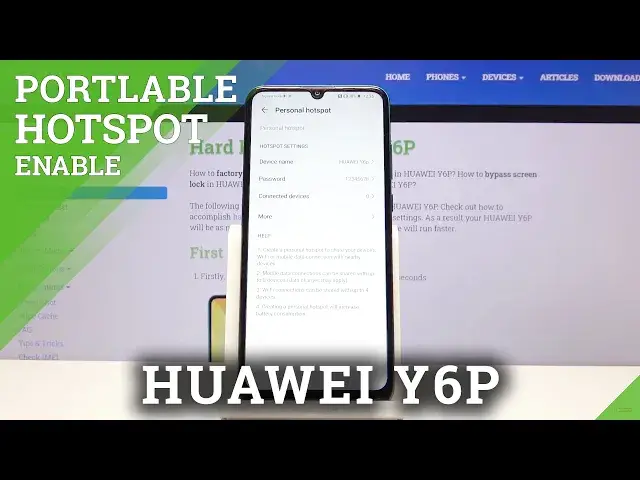0:00
Welcome, in front of me is a Huawei Y6P and today I will show you how to set up and also
0:14
enable the personal hotspot. So to get started let's pull down the notification panel where you'll have the toggle for personal
0:21
hotspot right here and before you toggle it on, you actually want to hold it, so let's
0:29
hold that and it will take us to the settings. So number one, device name will be the network's name, so you can change it to something other
0:39
than this, it doesn't really matter here. Then password is probably the more important one, now by default it's set to some random
0:45
password, so you can remove that and set it to something more rememberable
0:53
Now the only thing to keep in mind, it needs to have at least 8 characters in length, which
0:57
mine as you can see has, and then here it gives you just a basic information of how
1:03
many people are connected to your network right now and then more, we got IP band, which
1:12
looks like we cannot change, so it's like a 2.4, so that's I guess kind of good, kind
1:19
of bad, you don't have to mess around with it, but you just don't have the option to
1:24
have anything better than that. Data hotspot turns off timer, now this is when the hotspot is inactive, no one is connected
1:32
to it, after 5 minutes it will turn off automatically, and then you also have a data limit, so you
1:39
can set how much data can be used here, and once all of it is set, all you need to do
1:44
is just enable that, now for some reason I am unable to, I think that's because my SIM
1:49
card is not really active, so it won't allow me to, but normally you would just check this
1:53
on and it would work normally, and you can also enable it from here by simply tapping
1:58
on this toggle, as you would basically tap on anything else, like for instance NFC as
2:03
you can see. So that is how you enable, disable and also set it up, and if you found this video helpful
2:09
don't forget to hit like, subscribe and thanks for watching