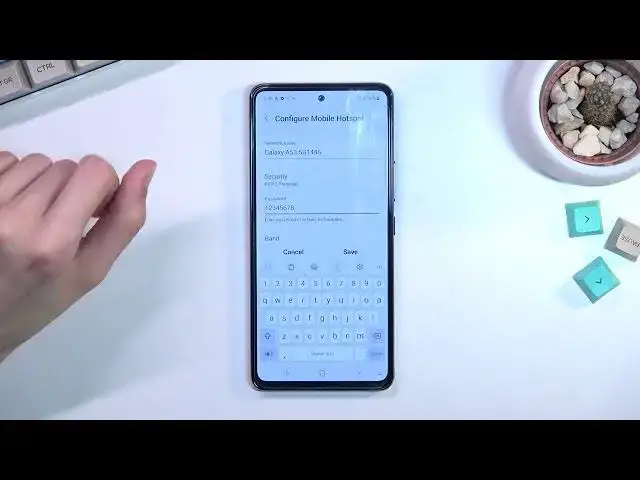0:00
Welcome, Ephronom is a Samsung Galaxy A53 and today I will show you how you can enable
0:15
and set up your portable hotspot. So to get started, let's pull down our notification, expand it and locate the hotspot toggle, which
0:22
for me is right over here. Now this is the default location of the toggles, so hopefully for you it is in the same exact place
0:30
Now once you locate it, the first time around I recommend holding the toggle, oh right I
0:36
have airplane mode so let me get rid of that. Ok, I get it, there we go, it disappeared finally, so there we go
0:49
So now I can actually access the settings. Now at Samsung, so stupid it here is expected that you can't access the settings even, I
0:57
mean access the settings when your airplane mode is on, even though it's not like you
1:03
want to for instance turn it on, you just want to change the settings. It shouldn't need to matter
1:09
Anyway, in here you will find a couple of things. Now the most important thing that you probably want to change around the first time around
1:17
would be password. As you can see the one that is generated right here is just kind of garbage, so let's select
1:22
configure, tap on that password and remove it and set it around
1:25
Now the password does need to have at least 8 characters in length, there we go, and you
1:33
will be able to save it. Now above the very first thing we have the network name, you can change that, shorten
1:41
that, do whatever the heck you want with it, it's completely up to you. This is what you're going to be looking for when you turn on your hotspot, this is the
1:49
network name that you're going to be searching for. And below we have AP band which is set to 2.4
1:55
Obviously every device will use 2.4 so you shouldn't worry about that one
1:59
If you want to utilize a faster and more stable connection you can change it to 5 GHz, though
2:05
not every device will support it, older devices might not, so keep that in mind
2:09
If you simply can't see your hotspot that you turned on, chances are your device just
2:14
doesn't support 5 GHz and that's about it. And all you would need to do is go back here and change it back to 2.4
2:20
From here you can select save and whenever you want to toggle on our hotspot, we're just
2:25
going to tap on a toggle, select to use mobile hotspot, Wi-Fi needs to turn off I guess
2:33
And there we go. Now for some reason it needs to turn off Wi-Fi, never encountered that one
2:39
I encountered the hotspot just kind of automatically disable it, never a message that I need to
2:45
turn it off. But anyway, as you can see it is right now running and once you're done with the hotspot
2:51
you can simply tap on it again to turn it off and this will automatically enable your
2:57
Wi-Fi again. So anyway, this is how you could set up your hotspot and turn it on, off, and if you found
3:03
this very helpful, don't forget to hit like, subscribe, and thanks for watching