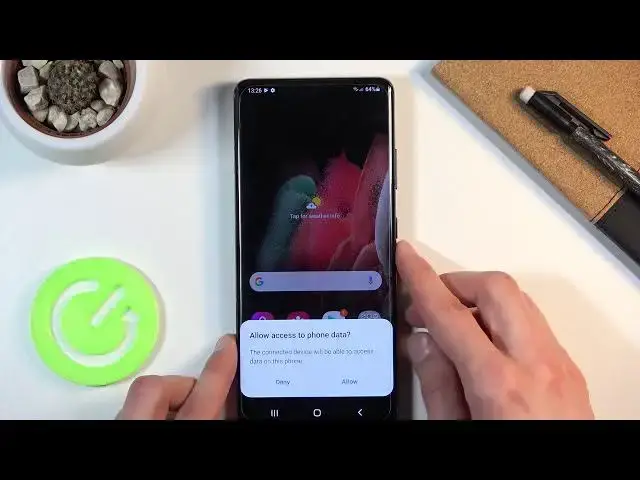0:00
Welcome. In front of me is a Samsung Galaxy S21 Ultra and today I will show you how to
0:13
check your warranty status from Knox. Now, the Samsung S21 and also the previous ones
0:21
did have a basically a warranty check based on like the tempering of the device. So if
0:26
you decided to, for instance, root the device, that would void your warranty, which is quite
0:32
obvious. The majority of the people that root the devices do know about this, but as a second
0:39
hand person who is trying to buy the phone off of someone, you might not know that the
0:45
device was, for instance, rooted. And thus you also will not know that your warranty
0:52
would be voided, even if they say that there is still a manufacturer warranty. Now, there's
0:57
a one easy and super quick way of checking your warranty on the device and all you need
1:02
is any kind of computer, maybe laptop, the cable that you use for charging and simply
1:06
plug it into your device or your computer and to also your device. Let me just connect
1:12
it right here. There we go. As you can see, it's connected. So from here, let me just
1:19
mute the computer so we don't hear it. So once you connect it, what you want to do is
1:24
simply power off the device. And when the device shuts off, you then want to hold power
1:32
or not power, but volume up and volume down. So both of the keys at the same time. And
1:41
this will take us to the, well, this screen right here. So before we actually see our
1:47
warranty, you need to press volume up to continue. So let's press volume up. There
1:52
we go. And we are right now in the download mode. But apart from this being the download
1:56
mode, it also gives us several information. One of them is basically warranty void information
2:05
So here it basically detects if the device was tampered in any kind of way, if anything
2:09
was installed that that shouldn't be here and any kind of things were changed. And if
2:13
they were, then you will see after the double colon right here, you will see the instead
2:20
of zero one. If you see a zero like you see right here, that means that the warranty is
2:24
still good to go. And the device is still covered. If you see anything else than a zero
2:29
that means that well, your warranty is gone on this device. And you can quickly check
2:33
that whatever you are, as long as you have a computer that I can plug the device to
2:39
Now once you are done with this, all you need to do is hold party and volume down for
2:44
more than seven seconds. Let's try that again. There we go. And also once it turns up, unplug it. And all it's going to do is now boot back
2:58
up into the Android. There we go. We're now back in Android. So if you found this video helpful, don't forget
3:10
to hit like, subscribe and thanks for watching