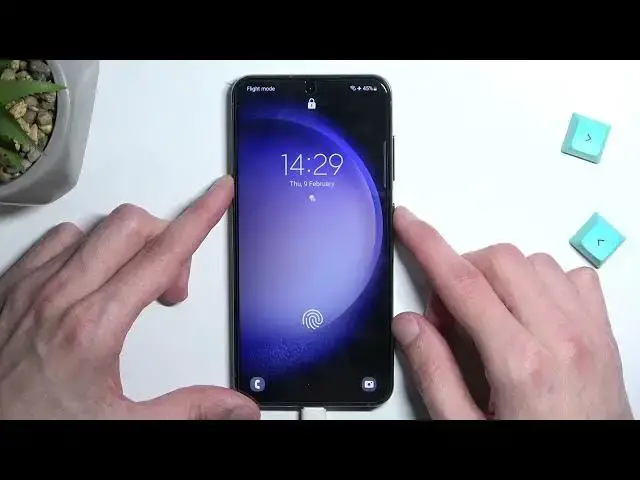0:00
Welcome. In front of me is a Samsung Galaxy S-23, and today I'll show you how you can hard-reset this device through recovery mode
0:09
which will also allow you to get rid of your screen lock if you have one that you just don't know
0:16
Now, before I actually get started with the process, I'm going to quickly mention a couple of important things
0:23
or at least ones that I consider very important. So number one, if your device is signed into a Google executive
0:29
or Samsung account. So under accounts and backup, if you go to manage accounts
0:38
you see some kind of account right here. So if you perform this reset
0:43
and you have an account signed in here along with a screen lock, which I do have a screen lock
0:48
I don't have an account, that will lock the device. And what that means by lock the device
0:54
is once the reset is finished and you're going through the setup
0:59
you will need to verify one of the methods, either the pin pattern password that was previously used on this device
1:04
or the account, Samsung or Google, whichever one it will be asking you for
1:09
So you can use either one of those methods to unlock the device Now if you don know either of those usually I would have a guide on how we can just kind of bypass this and get rid of it fully without needing to verify anything But unfortunately at the time of recording this video there is no such a way just yet
1:28
Chances are there will be one later on, maybe a week or month later on, after the phone has been
1:33
released because it's literally just been released. But right now, there is nothing to bypass this
1:41
If there will be, I'll obviously make a video on how to bypass this
1:45
but like I said, if you're wondering about this right now, there is none
1:49
So anyway, obviously, I don't know if I mentioned this, but this will allow you to get rid of your screen lock
1:56
kind of the purpose of this. And for this, we will need a cable
2:01
So I have one right over here. And the cable needs to be plugged into your computer
2:05
so mine already is. And let's just connect it. have a little sound from the PC
2:12
Now normally you would get some pop-up on the screen to allow the computer to access the data that is stored on the phone
2:20
Truly, it doesn't really matter if this pop-up shows up or not
2:24
We just need the phone to be connected to the PC, and that's it. So from here we don know the pattern or password or pin whatever it is So we will need to forcibly turn off the device Because if you try to turn it off normally like this
2:40
you'll have this stupidity right here. So put in the pattern, at least in my case, to turn it off
2:46
Now, why this is showing up is beyond me. No other device basically does this
2:50
And it doesn't really protect anything because we can just do power key and volume down
2:55
And you want to hold those till the phone turns off. Once it turns off, you want to then switch to volume up instead
3:09
Just give it a second, and it should start booting up. So you will see, after a moment, a Samsung with a Galaxy Edition
3:23
Once you see the Galaxy, I can let go of those two keys, and this will then take you to Recovery Mode
3:28
completely ignoring the pattern that we needed to put in to turn off the device because go figure
3:32
Samsung's secure, right? Anyway, we can also unplug the cable, and that is the only thing that we needed the cable for
3:38
to boot us into here. Once we're in here, we will then need to navigate using volume keys, and you want to do so
3:46
in order to select Wipe Data Factory Reset And obviously as the name would suggest this wipes data all of it So if you have something that you like to keep you would typically want to probably create a backup of it
3:59
But if you don't have access to the device because you don't know your pattern and password
4:04
that would make it basically impossible. So I guess you will have to lose your data
4:10
Anyway, once it's selected like this, press Park, confirm it. And again, let's select Factory Data Reset
4:16
confirm it and there we go as you can see at the bottom we have data wipe complete
4:20
reboot system now will be selected by default so press parkey once more and this will
4:25
now continue resetting our device in the background this process only takes a couple
4:29
I think below like a minute so it should be done very shortly so I'll be back
4:35
once it is finished and as you can see it's now finished so from here we can set up
4:45
your device. If you know your Google account or a Samsung account, obviously you can just
4:50
finish it up, but if you don't, you might be a little bit bummed out. Anyway, if you found this
4:54
very helpful, don't forget to hit like, subscribe, and thanks for watching