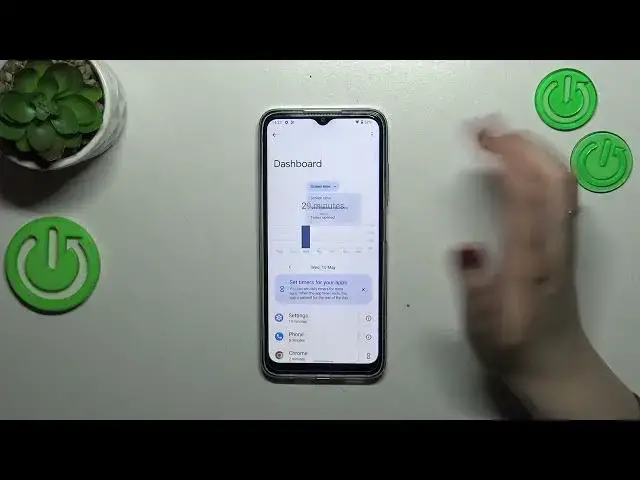0:00
Hi everyone. In front of me I've got Nokia G22 and let me share with you how to check the total screen time on this device
0:10
So first of all we have to find and open the settings and then let's scroll down in order to find the digital LB and Parallel controls. Let's tap on it
0:21
As you can see we will be immediately transferred to this graph which will show us for how long we've been using this device today
0:28
You can see that I've been using it for half an hour. Most of the time I've spent on the settings on the phone, Chrome etc
0:35
We've got also the unlocks and the notifications count. If you'd like to check some further details about the screen time you've got two different ways, two different methods to do that
0:46
You can simply tap inside the graph and you will be transferred to this dashboard which will show you how long you've been using a whole screen in particular days of the week
0:59
Under it you've got the list of the apps which you've been using with the time also
1:05
You can change the screen time to the notifications received and times opened if you want of course
1:12
The second way is to tap directly on a particular app. For example this settings, phone, chrome, other in my case
1:19
Let me pick settings for example and as you can see again we've got the dashboard but this time it is tightly connected with this app
1:28
The same situation with the screen time. We can change it to the notifications or times opened and from daily to hourly
1:36
So basically this is how to check the total screen time. And a quick disclaimer about the ways to disconnect because I highly recommend to check the bedtime mode and the focus mode whenever you really need to focus
1:49
You just want to work, you don't want to be disturbed, you want to sleep etc
1:53
Or you just want to spend the time with your family without any disturbance
1:58
So for example after setting the focus mode and picking particular apps which are distracting for you
2:03
So usually those will be social media like I don't know Instagram, Tik Tok etc
2:09
You will be able to mark them here and set a schedule so you can pick particular days and hours in which you want those apps to be silent
2:18
So your device will simply hide the notifications from them and you will not be disturbed
2:24
Alright so basically that's all. This is how to check the screen time in your Nokia G22
2:32
Thank you so much for watching. I hope that this video was helpful and if it was please hit the subscribe button and leave the thumbs up