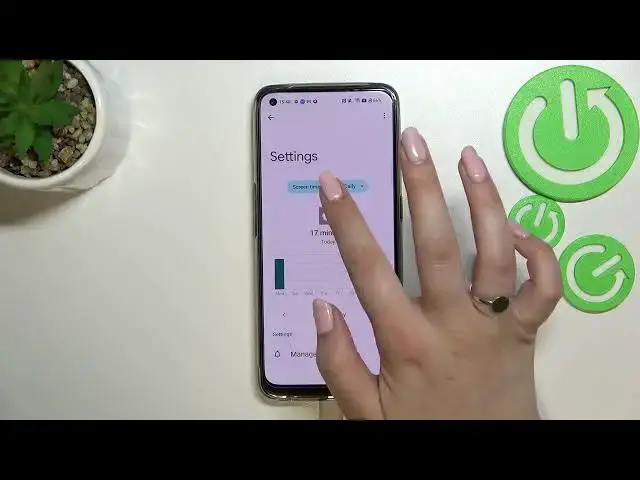0:00
Hi everyone, in front of me I've got Realme 9 and let me share with you how to check total
0:14
screen time on this device. So first of all let's find and open the settings and here we have to scroll down to find digital
0:21
well-being and parental controls. So let's scroll down to the very bottom and tap on it
0:26
And as you can see right here, right in the middle actually, we've got the graph which
0:30
will show us for how long we've been using this device today and as you can see I've
0:34
been using it for 25 minutes. Under it we've got also the unlocks and notifications count
0:40
And in order to check some further details we've got two different ways to do that
0:45
So basically we can tap right in the middle of this graph and we will be transferred to
0:49
the dashboard which will show us the whole time which we've spent on the screen every day
0:57
So we can check that for example on Sunday I've spent the time almost 40 minutes on this
1:02
device and here we've got Monday. We can scroll down and here we've got all apps listed with particular time which we've
1:11
spent on them. Once more we can change the screen time to the notifications received and times opened
1:17
So now we can go back and as I said that was the first way
1:21
The other way is to tap directly on the app. So for example the settings
1:27
And as you can see again we've been transferred to the dashboard but right now it is simply
1:34
connected with this particular app. So the settings. As you can see we can check for how long we've been using it
1:43
We can also change the screen time to the notifications received and times opened and
1:48
from daily to hourly. So basically that's all. Under it you've got some ways to disconnect and so you've got the dashboard, bedtime mode
1:56
and focus mode. And simply it means that if for example you need the time for yourself, you need to work
2:03
you want to rest or you just don't want to be disturbed you can set for example the focus mode
2:09
So let me tap on it. And as you can see here we've got the list of all apps which are let's say kind of distracting
2:15
So for example from which you're receiving most notifications you will be able to mark them
2:22
So let me mark for example those. And as you can see they are right now in this section of the distracting apps
2:28
You will be able to set the schedule. So for example you can pick particular days in which, particular days and hours in which
2:35
they will be limited. And simply tap on turn on. And as I said thanks to this your device will simply limit the notifications and will hide
2:43
them so you will not be disturbed. So that's quite cool option
2:47
I highly recommend to use it. And under it you've got the option to reduce interruptions so you can manage notifications
2:53
or enter the not disturbed mode. And if you want you can enter parental controls right here
3:00
So actually this is it. This is how to check total screen time in your Yamli 9
3:04
Thank you so much for watching. I hope that this video was helpful. For more individuals please hit the subscribe button and leave a thumbs up