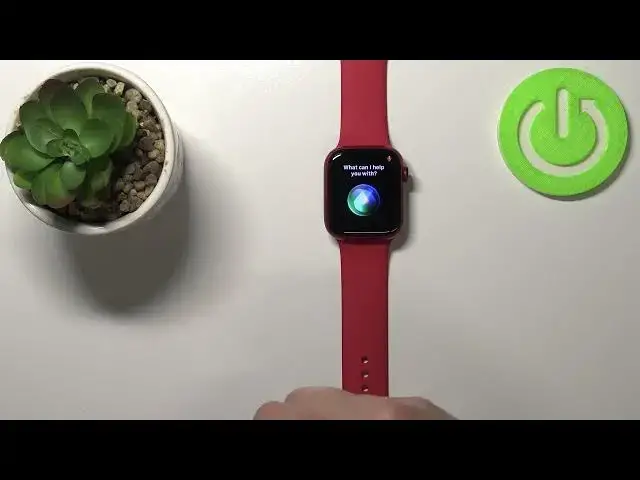0:00
Welcome! In front of me I have Apple Watch Series 7 and I'm gonna show you
0:11
how to enable the Siri on this device. First we need to open the settings. To do
0:17
it let's press the crown button to wake up the screen on our watch, then
0:21
press the crown button again to open the menu. Now let's scroll through the menu
0:25
find the settings icon and tap on it to open the settings. In settings let's
0:30
scroll down, find the option called Siri and tap on it. And here we have couple
0:38
of options. And to enable the Siri we need to enable at least one of these
0:41
options. First one is listen for Hey Siri and if we enable this option by
0:46
tapping the switch and then scrolling down and tapping enable we will be able
0:51
to wake up the Siri by saying the command Hey Siri. Okay let's go back to
0:58
screen, turn it off and wake up the screen and now when I say the Hey Siri
1:04
it should wake up as you can see. What's the weather like? It's kind of slow
1:12
for no reason I don't know why but let's wait. Apparently it has problems with
1:18
connection internet so let's try again. Hey Siri what's the weather like? As you
1:27
can see for some reason it has problems the watch has problems with connection maybe the internet is not working too well but basically it works you can
1:34
wake up the Siri by saying Hey Siri as you can see. Okay next option is rise to
1:40
speak and this option if you enable this option you don't need to say the
1:45
command Hey Siri you can do it by basically if your watch is on your wrist
1:51
you just take your hand and put it next to your mouth and say what's the weather
1:56
like. Tell me the weather. Sometimes it's wonky it doesn't want to catch your voice
2:03
commands but let's try again. Remember that the watch needs to be on your wrist
2:08
because for some reason it doesn't work without being put on the wrist I
2:13
don't know why. What's the weather like? And now it activated as you can see it
2:19
says one moment but I don't know if it's gonna tell me anything because again the
2:24
internet connection might be not too great. Yeah but you can basically pick up
2:32
your watch or place your watch next to your mouth and say the command loudly
2:36
and it's gonna detect it you don't need to say Hey Siri. I keep waking it up
2:43
and the last option is press digital crown. If you enable this option you can
2:48
wake up the Siri by pressing and holding the crown button. Tell me the
2:55
weather. Still no connection. Anyway let's go back to the settings we can now
3:15
scroll down and here we have Siri history basically we can remove the
3:18
search history for Siri if you want to by tapping on delete and then delete
3:23
Siri history. Next we have language and here we can select the language of Siri
3:29
We can tap on language option and we have couple of languages as you can see
3:32
find the language you'd like to use for example French and you can also select
3:41
the Siri's voice so tap on it and here we have a variety and voice. If you
3:47
select French you can select Canadian and you have also voices. Once you're
4:05
done you can also scroll even more down and here we have category called voice
4:12
feedback and what this option does is basically you can select when you get
4:16
the voice feedback on your Siri so if it's always on you will always get the
4:21
voice feedback if you select control with silent mode and you enable the
4:26
silent mode you won't get the voice feedback basically it will show you the information but voice will not you will not hear the voice anymore and if you
4:34
select the option headphones only you will get only voice feedback when you
4:40
have the headphones connected to your watch. Okay and below we have voice
4:45
volume speakers so basically a volume for your Siri voice and below that we
4:52
have also announced calls basically the Siri will announce the calls for you
4:56
from your phone if somebody's calling you you will get the announcement that
5:00
somebody's calling and you can also tap on use with Siri and here you have some
5:05
apps you can use with Siri like Maps and stuff like that but as you can see I
5:10
couldn't oh you need to do it on no you can do it anything here anyway that's
5:21
about all remember you can have all of these options enabled right here you don't need to enable only one so if you have all of them you can use the Siri
5:28
different ways you can say say say this Siri hey Siri this Siri now it's
5:39
different because it's in different language let's change it to English because it's gonna be hard to communicate with her with in different
5:47
language hey Siri as you can see works you can use the digital crown and you
5:55
can put it next to your mouth and say what's the weather like tell me the
6:01
weather tell me the weather basically you need to rise your watch to your
6:08
mouth and that's how you enable the Siri on this device thank you for
6:14
watching if you found this video helpful please consider subscribing to our
6:18
channel and leaving the like on the video