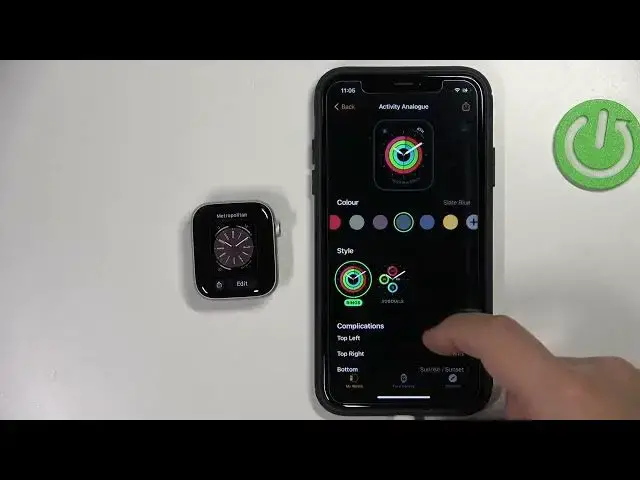0:00
Hello, in front of me I have Apple Watch SE second generation
0:04
and I'm going to show you how to change the watch face on this device
0:11
First, we need to wake up the screen on our watch and you can do it by pressing any of the buttons right here
0:18
Once you wake up the screen, you should see the home screen of the watch, basically the current watch face
0:23
And to change the watch face, you can press and hold on the middle of the screen to open the watch face menu
0:28
and here you can scroll through the menu by swiping left and right on the screen
0:33
Now, find the watch face you like to use, and then tap on it to select it and apply it like this
0:40
You can also cycle through the watch faces by swiping left and right on the home screen
0:48
You don't need to open the watch face menu like this. But if you want to add more watch faces to the list, because when you open the watch faces
0:58
As you can see, we have three watch faces. By default, you have only one
1:02
So, if you want to add more watch faces to the list, you need to scroll all the way to the right
1:09
tap on the new button, and here we have the list of watch faces we can add to our watch face list
1:17
Find the watch face you like to use. And then tap on the add button
1:21
Here we can customize how it's going to look. You can change the color
1:26
the dial type, and the complications but there are not available for this watch face So once you done customizing the watch face you can press the crown button
1:39
and it's going to be added to your list of watch faces right here
1:46
And if you cycle through them by swiping on the homeskin, you can basically select it
1:52
Okay, you can also remove the watch faces from the list. So if you open the watch face menu, you can swipe up on the watch face and then tap on remove, to remove it from the list if you don't like it
2:06
And also you can edit the watch faces. So let's say you want to change the color of the watch face or something like that
2:11
You can tap on the edit button under it. And here you can go through the different categories
2:17
Change them. Like that. So we can change the... apparently you can add complications on the round clock type for this watch face like this
2:32
and once you're done customizing the watch face you can press the crown button to apply the
2:37
changes and then you can tap on the watch face to apply it but something went wrong as you can see
2:43
I think let's change it to this one and bring it back no apparently that's how it works
2:50
weird anyway so that's how you change the watch face on the watch. You can also change them via the phone application on your iPhone that is paired with your watch
3:01
So let zoom out the camera that all Bring our iPhone right here
3:13
We need to zoom out more. Okay. Let's wake up the screen on our iPhone
3:20
Unlock it like this. And let's open the watch up on our iPhone
3:29
Here we have the device page for our... Apple Watch. As you can see, right here, we have the
3:35
My Faces category. And on it we have the list of watch faces added
3:44
Or other, yeah, list of the watch faces that we have on the, when we open
3:48
the watch face menu right here on our watch. And we can simply tap
3:52
on the watch face, scroll down, tap on set as current watch face
3:56
And the watch face should be applied on your watch. Come on
4:04
Should be working. So let's try it again. Scroll down, tap on Setas current watch face
4:11
Okay. It lagged up a little bit, but now it is working
4:19
Okay. You can also customize the watch faces. You can change the color, style, and the complications, of course
4:32
Like this and then you can tap on Sedas current watch face to apply the changes
4:51
It takes a while for the watch face to change for some reason. But laggy
4:57
Okay. And you can also add new watch faces to the list right here by tapping on Face Gallery
5:05
finding the watch face you want to add from here from the list right here. For example, this one tapping on it
5:12
And then, of course, come on, you can customize it. You can change the type of the clock, the view, the style, the complications, of course
5:28
And once you're done customizing the watch face, you can tap on add button. And it's going to be added to the my watch faces list
5:35
and you can tap on it, tap on Sedas, current watch face
5:39
to apply it on your watch like this. And once you're done, of course, you can close the application
5:51
And that's how you change the watch face on this device. Thank you for watching
5:57
If you found this video helpful, please consider subscribing to our channel
6:01
and leaving the like on the video. Thank you