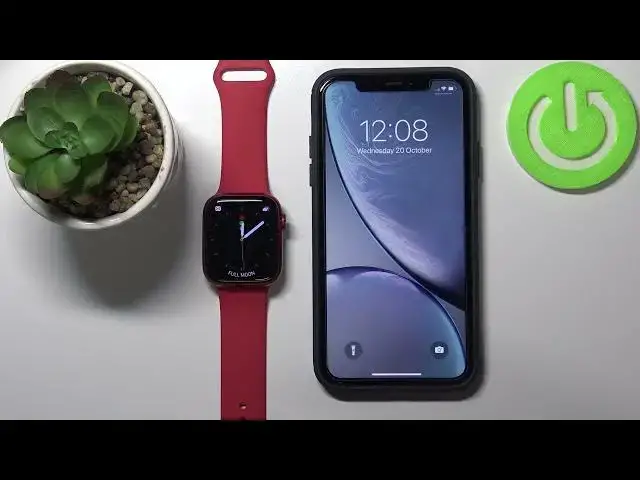0:00
Welcome! In front of me I have Apple Watch Series 7 and I'm gonna show you
0:11
how to change the watch face on this device. First we need to wake up the
0:17
screen on our device. To do it press the crown button for example. Once you wake
0:22
up the screen press and hold on the middle of the screen to open the watch
0:25
face menu like this and here we can swipe left and right to scroll through
0:30
the list of watch faces and find the one you like for example this one and then
0:34
tap on it to apply it on our watch. You can also change the watch face by
0:41
just waking up the screen and then swiping left or right on the screen like
0:46
this. And another way to change the watch face is to bring up the phone app rather
0:55
open the phone app on your phone on your iPhone. In the app you have this my
1:01
faces category and here you can swipe left and right to scroll through the list
1:06
and tap on one you like to customize it or just you can tap on it to select it
1:14
and scroll down then tap on set as current watch face to set it on your
1:19
watch as you can see. As you can see also we can customize the watch faces for
1:25
example we can open the watch face menu on our watch and here we have edit
1:31
button if you tap on it you will enter the edit mode and here we can customize
1:36
our watch face. Here we can basically change the widgets complications. We can tap on one right here at the inner corner and you can select the
1:46
widget we want for example. Let's select male. Here let's tap on select something
1:55
like conditions and then at the bottom let's tap and select something like
2:02
astronomy for example like this. And once you're done press the crown button to go
2:09
back and then you can select your watch face by tapping on it. And here we have
2:13
it. You can also edit the watch face by using the phone app. So open the phone app
2:19
find the watch face you like to edit tap on it and here we can customize few
2:23
things as you can see. First we can select the color of the watch face. You
2:30
can also tap on plus to select more colors as you can see. Once you're done
2:37
selecting the color you can change the styles and below we have again
2:45
complications the widgets we can tap on one to change it. Like that. And once
2:55
you're done changing the settings tap on set as current watch face to apply them
3:00
like this. Okay and that's how you change the watch face on this device. Thank you
3:09
for watching. If you found this video helpful please consider subscribing to
3:13
our channel and leaving the like on the video