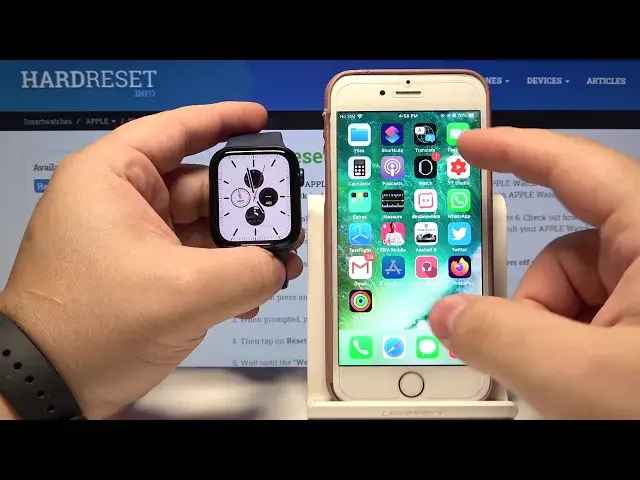0:00
Welcome Infronomy I have Apple Watch series 6 and I'm going to show you how to change the watch face on the device
0:12
First let's wake up the screen on our watch to do it press any of the buttons or tap on the screen
0:18
Now let's press and hold on the middle of the screen to open the watch face menu and here we can see the list of watch faces on our watch
0:28
our watch. As you can see, we have only one at the moment, but we can swipe left, and we have
0:33
add new. Let's tap on it. And here we have a list of watch faces we can add to our device
0:41
Find the one you like, and tap on it to apply it. Now we have two watch faces on our watch
0:51
and we can switch between them quickly by swiping left and right
0:57
on the screen like this. We can also open the watch face menu again and here we
1:05
can select one You can also customize some of them Below we have edit button tap on it Here we can change the color by using the digital crown like this Then we can swipe left change the color of the widgets
1:27
then swipe left, tap on widget, and here we can change the widget
1:33
For example, let's select time, here, air quality, and that's a double
1:41
the tab compass and once you're done press the digital crown to go back okay we can also
1:53
change the watch faces by using the phone app to do it let's bring our phone open the
2:00
apple watch up on our iPhone here we have my watch faces a list this list shows us the watch faces
2:10
currently added to our watch and as you can see we have only two this one and this
2:19
one we can tap on edit to edit this list here we can change the order of the
2:27
watch faces on our watch we can remove one by tapping the minus button next to it and then taping remove And once you done simply tap done
2:40
And as you can see now we have only one watch face
2:43
We can also add more watch faces in the app to do it. Tap on face gallery and here
2:50
And in here we have quite a lot of watch faces. We can add, find the one you like
2:57
example this one tap on add it's gonna appear right here in my faces list and
3:10
it's gonna apply to your watch and you can add as many as you want I think so
3:17
let's add a few more of course when you're adding the watch face you can edit it
3:25
Right here below we can select the color, color rather my bud
3:30
Here we can select character, for example, let's select Dragon. And below we can change the widgets
3:39
You can turn off we can for example select alarm and then we can tap add You can also go to my watch face or rather my watch Here we have my watch faces
3:56
You can tap on one to apply it on your watch. To do it, tap on one to select it right here
4:05
Scroll down and tap on set as current watch face. Like this
4:11
And of course you can edit it. Right here, you can change the color
4:15
Tap on the widgets to change it
4:28
And once you're done sending it up, you need to tap on set us current watch face to apply the settings. Okay
4:36
Oh, you can also tap on remove watch face right here to remove it from your watch
4:42
And that's how you change the watch face on this device. Thank you for watching
4:51
If you found this video helpful, please consider subscribing to our channel and leaving the like on the video