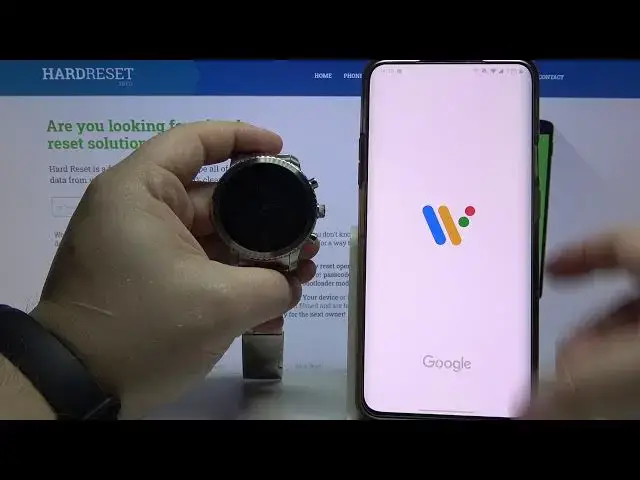0:00
Welcome, in front of me I have FossilQ Explorist and I'm gonna show you how to change the watch
0:11
face on this device. First let's wake up the screen on our watch by pressing the power button or tapping on
0:17
the screen. Now let's press and hold on the middle of the screen to open the watch face menu and
0:24
here we can swipe left and right to scroll through the list, find the watch face you
0:28
like and tap on it to apply it. Like this. You can also edit some watch faces, to do it open the watch face menu and tap on the
0:38
settings icon below the watch face. Let's try again, tap on the settings icon and here we can for example tap on style and
0:47
select the style of watch face, for example this one and then go back by swiping right
0:54
As you can see the settings were applied and you can change different things on different
0:58
watch faces, for example this one has widgets and here we can change the widgets by simply
1:05
tapping on one and here we have categories, we can select for example clock and select
1:13
moon face and you can do it for every widget on the watch face
1:25
You can also swipe up and here we have few more settings like dial color, you can tap
1:30
on it and change the color of the dial, tap on the one you like to select it, then you
1:37
can scroll down, select style, for example this one, here we have hand color, for example
1:49
this one, then date color, like this and at the bottom you can tap on save look to save
2:00
it on your watch but I'm just gonna go back and as you can see the settings were applied
2:11
You can also change the watch face by using the phone app and to do it open the Wear OS
2:19
app on your phone. In the app you have watch faces category and here you have more button, tap on it and this
2:26
will open the list of watch faces you can apply, find the one you like and simply tap
2:32
on it to apply it. This one requires location permission but as you can see the watch face changed
2:45
Let's select something else, for example this one, it's gonna be applied on our watch, like this
2:55
You can also open the watch face menu, as you can see here we have only a few watch
3:04
faces on this list but you can add more by scrolling all the way to the right and tapping
3:09
on option called see more watch faces and here you have this list, same list as you
3:18
have right here on your phone and you can simply find the watch face you like on this
3:29
list and tap on it to add it to this list of watch faces and it's gonna appear right
3:36
here as you can see and you can tap on it to apply it. You can also remove the watch faces from this list by swiping up on them like this and that's
3:45
how you change the watch face on this device. Thank you for watching, if you found this video helpful please consider subscribing
3:53
to our channel and leaving a like on the video