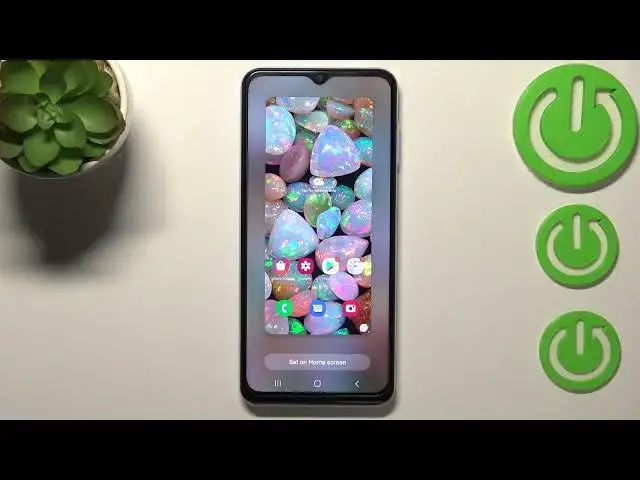0:00
Hi everyone, in front of me I've got Samsung Galaxy A13 and let me share with
0:12
you how to change the wallpaper on this device. So first of all let's begin with
0:17
opening the settings and now let's scroll down a little bit to find wallpaper and style. And as you can see right here we've got the preview of the
0:25
lock screen and home screen and under it we've got some albums from which we can
0:29
choose the wallpaper from. So here we've got my wallpapers and here we've
0:35
got some pre-installed ones. Under it we've got our own gallery so obviously
0:39
you will be able to set your own photo or a picture downloaded from the
0:42
internet as a wallpaper. Under it you've got also lock screen wallpaper services
0:46
and explore more wallpapers. So if you will have the internet connection and
0:50
also the Samsung account you will be able to enter here and simply download
0:57
some new wallpapers. Right here we've got two different options which are
1:01
connected with the wallpaper. The color palette and I will explain it later on
1:07
and under it we've got the apply dark mode to wallpaper. So this option is
1:12
simply means that if you will have the dark mode applied then it will
1:16
also affect the wallpaper so it will make it a little bit darker. So let me
1:22
pick the wallpaper from my wallpapers. As you can see here we've got the
1:26
featured ones so pre-installed ones and downloaded ones so from the Galaxy Thumbs
1:30
So let me pick something from those options and let me tap on this one. So
1:35
basically if you will pick the wallpaper which you'd like to set just up on it. Right now you can decide where you want to set it so you can set it as a
1:41
home screen lock screen or both and I think I will pick only the home screen
1:46
and as you can see right now we can check the preview so how it will look
1:51
like after applying and if you like it all you have to do is simply tap on
1:57
set on home screen and as you can see we've got the info that the wallpaper
2:00
has been applied and here we've got the color palette. So as I said I will
2:05
explain it right now because your device will automatically open this option
2:09
So here it basically means that your device will simply take the colors
2:15
from the wallpaper and it will apply it to the menu. So the menu look will
2:21
be based on the colors from the wallpaper. So if you like those options
2:26
you've got four different options to choose but of course you can set the
2:30
default one and I think I will pick maybe this one. Here you've got also the
2:35
option to apply the palette to app icons. It's up to you if you'd like to turn it
2:39
on or off or you can even skip this whole step if you want. But let me tap
2:43
on apply and now we can go back to the home page and check and as you can see
2:49
the wallpaper has been applied successfully. So actually this is it. This
2:53
is how to change the wallpaper in your Samsung Galaxy A13. Thank you so much
2:58
for watching. I hope that this video was helpful and if it was please hit the
3:02
subscribe button and leave the thumbs up