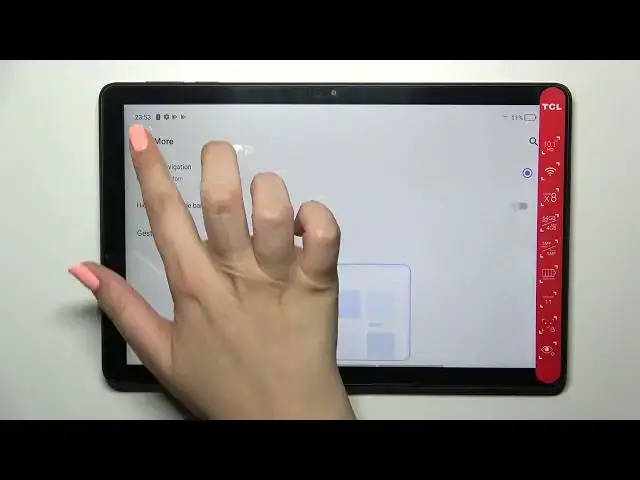0:00
Hi everyone! In front of me I've got TCL TAP10 and let me share with you how to change this
0:11
navigation type with the buttons to the gestures. So first of all we have to enter the settings
0:17
and now let's scroll down in order to find button and gestures. Now let's tap on system navigation
0:24
which should be on the first position and as you can see here we've got actually three different
0:29
options from which we can choose. So currently we've got the buttons option applied and if you
0:33
will decide that you want to stick with this option then you can customize it here. So we
0:38
can change the button layout so simply reorder the positions of the icons so you can switch
0:43
and the recents with the back button just like that just pick the option you'd like to use
0:48
But if you'll decide that you want to use the gestures you've got two different options
0:52
So here we've got the gesture navigation with the back from side which simply means that after
0:57
picking this option you will have one line here which will be responsible for some actions which
1:03
I'll show you later on of course and here we've got another option just up on more and here we've
1:08
got the option gesture navigation back from bottom. So after tabbing on it you can see that instead of
1:14
one line we've got three lines and all every line is responsible for particular actions
1:22
So for example this one for the back gesture and this one to the home screen and this one to the
1:28
recents. You can hide the gesture bar here of course if you want to stick with this option
1:32
I don't want to so let me get back and let me pick this option. So as I said here we've got
1:39
only one line and now let me show you how it works. Of course here you've got the animation
1:44
so you can check it whenever you want to but I will still explain it. So in order to get back
1:50
to the previous page all you have to do is to simply swipe your finger from the side to the
1:54
center of your device until you will see this arrow and since you're touching the screen the
1:59
arrow will not, I mean you will not get back. So we have to release the finger and as you can see
2:05
we are in the button and gestures section and it doesn't really matter if you will do it from the
2:10
left side or the right side. It works the same. So if you'd like to go back directly to the home page
2:17
then all you have to do is to simply swipe your finger fastly from the bottom to the center just
2:22
like that and as you can see we've got the home page and if you'd like to enter the recents just
2:28
swipe your finger from the bottom to the center so the same gesture but this time do it quite
2:34
slowly and hold your finger here just like that and as you can see after releasing you will be
2:39
able to open the recents. So actually this is it. This is how to set the gesture navigation in your
2:47
TCL TAP10. Thank you so much for watching. I hope that this video was helpful
2:53
and if it was please hit the subscribe button and leave the thumbs up