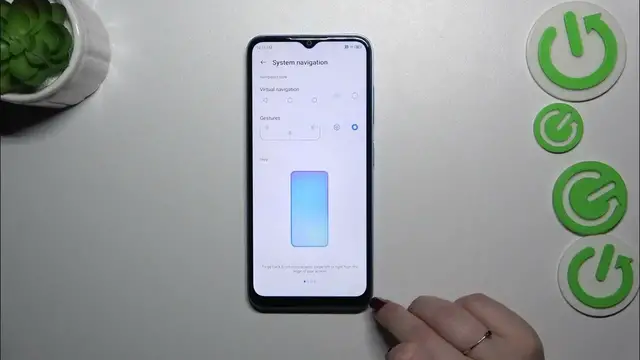0:00
Hi everyone, in front of me I've got ZT Blade A73 and let me share with you how
0:06
to change the three buttons navigation into the gestures which I've got currently
0:10
applied. So let's start with opening the settings and right here you will have to
0:19
scroll to find the features. Now let's tap on system navigation which is at the
0:24
very top and probably you've got this three buttons navigation. Before we will
0:29
start, before we'll set the gestures let me set the three buttons navigation
0:33
because I wanted to show you that you can customize them. Just tap on this
0:38
settings icon and as you can see you can reorder the buttons, you can choose the
0:42
layout, you can decide whether you want to always show the navigation bar and
0:46
you can hold home for the assistant, you can turn on and off this option. So I
0:50
just wanted to show you that if you will decide that you want to stick to the three buttons navigation you can customize it here and make it more
0:58
personalized. Alright so in order to set the gestures we have to simply tap on
1:02
this option, just mark it and you can see that the three buttons navigation
1:08
will immediately disappear. Instead we do not even have this line here because
1:13
usually you will have the line at the very bottom of the screen which is responsible for some gestures but as you can see in this device we do not have it
1:20
We can also customize the gestures just by tapping on the settings icon again
1:24
and we've got oh and right here we can display it. Alright and again we've got
1:30
some settings which are connected with the gestures for so you can customize
1:34
the Google Assistant, you can avoid a miss operation by swipe gesture, you can
1:38
display bottom indicator which is right here and I'm not really sure if it is
1:42
set automatically or it was customized before. It does not really matter. So you
1:48
can decide whether you want to see this line or not. I would like to hide it and
1:53
you can set the back sensitivity for the left and the right edge. It's up to
2:00
you whether you need this area to be higher or lower or actually wider and
2:05
smaller but to be honest I highly recommend to get back to this option
2:10
after a while of using the gestures so you'll be able to actually decide
2:14
whether you need to change it or not. So a quick tutorial of how to use the
2:19
gestures because as you can see this device will not show you the tutorial
2:22
and you cannot really go through it. So in order to get back to the previous
2:27
page just like using the back button you have to swipe your finger from the side
2:31
to the center from the left or the right side. It does not really matter. It works
2:35
the same. You can see the arrow so release the finger. The same situation
2:39
from the right side. Right here you've got this kind of animation so you can
2:44
always come back here and learn. Alright so as I said from the right edge also. If
2:50
you'd like to get back directly to the home page just swipe your finger from the bottom to the center with a short and quick motion just like that. And if
2:58
you want to open the recents repeat the gesture so from the bottom to the center
3:03
but this time hold your finger somewhere here like that. And after release you can
3:08
see the recents. Alright so that would be all. Thank you so much for watching. I
3:13
hope that this video was helpful and if it was please hit the subscribe button
3:18
and leave the thumbs up