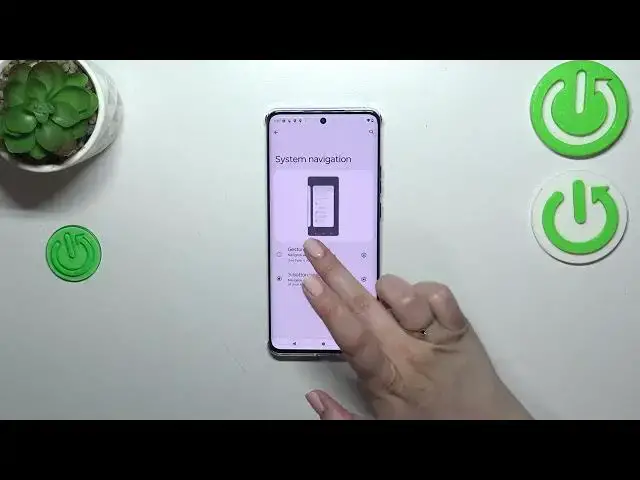0:00
Hi everyone! In front of me I've got Motorola Edge 40 and let me share with you how to change
0:05
this navigation type with the buttons to the gestures. So first of all we have to find and open the settings. So let me do it
0:18
And here we have to scroll down to find the gestures section. Now let's tap on system
0:24
navigation and as you can see we've got two different options. So basically all we have
0:29
to do is to tap on the gesture navigation but before we will do it just a quick disclaimer
0:34
about the three buttons navigation. If you'd like to stick with this option you have you want to
0:39
have this mode applied. Of course you can but I just wanted to show you that here you can customize
0:44
it just by entering this section. However as you can see we do not have a lot of options to choose
0:50
from. We can decide whether we want to use the home assistant with the home button kind of
0:58
All right so in order to set the gestures just tap on it. As you can see here we've got kind of a
1:03
animation of how to use them but of course no worries I'll show you and explain everything
1:08
We can also customize it here and as you can see we've got more options here. So we've got
1:14
the back sensitivity and I highly recommend to get back to this option after a while of using
1:18
the gestures. So you will be able to decide whether you need this area to be wider or
1:24
or lower. The sensitivity will be lower. All right here we've got also the digital assistant. You can
1:32
swipe to invoke the assistant. You can customize it and just by using this switcher and here we've
1:37
got the navigation bar because as you can see instead of those three buttons we've got this line
1:42
and you can decide whether you want to show it or not and I prefer to have it hidden so let me tap
1:48
on this option and basically right now I can show you how the gestures work. So if you want to get
1:54
back to the previous page just by like using the back button you have to swipe your finger from the
2:00
side to the center of your device and it does not really matter you can do it from the left or the
2:04
right side it works the same. You will see this arrow and after releasing you can go back and as I
2:10
said the same situation from the right side. If you want to get back to the home page just swipe
2:15
your finger from the bottom to the center of your device and it should be a short and a quick motion
2:20
just like that and if you want to open the recents repeat the motion but this time hold your finger
2:26
somewhere here just like that so this gesture is longer and as you can see we've got the recents
2:32
All right so that will be all. Thank you so much for watching. I hope that this video was
2:36
helpful and if it was please hit the subscribe button and leave the thumbs up