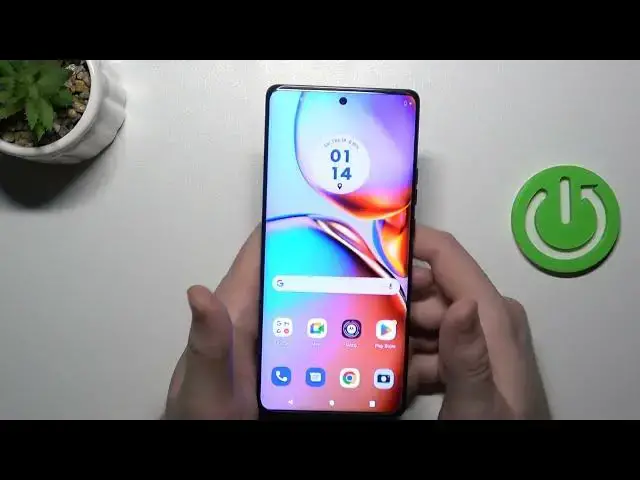0:00
Welcome guys today I'm Vmotrola Edge 40 Pro and I'm going to show you a few camera tips and tricks
0:10
Okay so first of all I'm going to start with the standard photo mode and right here we can quickly adjust the brightness level take a look
0:17
we can just click on the screen once and move this icon up and down to decrease or increase brightness level
0:24
you can do this automatically by tapping on the screen two times
0:28
The next option will be about the volume buttons. They are located right here on the right side
0:33
When you click volume up or volume down, you can take photo
0:38
When you click and hold one of this button, you will be moved to the video mode
0:45
And when you click and hold this button one more time, you are going to move to the photo mode
0:51
Take look. When you click and hold volume down button, you are going to take series of the photos
0:58
and you can take over 100 photos. Next, we can click and hold the shutter and we can also do the same, take series of the photos
1:09
Next, we can simply adjust zoom feature so as you can see we can switch to the ultra wide lens
1:15
wide lens, telephoto lens and we can also take macro photos. But when you click and hold one of the selected preset, for example the 1x
1:26
We will unlock the slider and with this slider we can smoothly zoom in and zoom out from the 0 to the 16x
1:38
So that's how we can do this with the zoom feature. When you focus on this icon as you can see we can simply adjust color and the temperature
1:49
For example this one look cool. I'm going to take photo. There is
1:55
To get original look, just go for the first option. Next we can also enable camera timer between 3 or 10 seconds, by tapping on this icon, and after that, just click on the shutter
2:10
So as you see, that's how it works. When I open this menu, I can simply adjust other options, like for example I can switch Aspect Radio
2:19
Take look how it works right now. You can also get full screen of your camera preview
2:29
But you have to remember that each time you change the preset
2:33
you are also changing the photo quality. And the best quality you will have on the default aspect ratio, that's the 3x4
2:41
I think that right now we can simply go to the settings, so tap on the settings icon
2:46
And here we can go, for example, for the AI settings, where we can enable gesture selfie
2:51
So right now, when I enable this option, and then switch to the settings
2:55
selfie camera I can simply take photos by using palm of my hand We have to wait until it will be detected Okay it looks like it not working for the photo mode
3:16
Let's switch the portrait mode. Okay, and it's still not working, so that's funny
3:25
But unfortunately in the Motorola phone, in the Motorola phones that's happened I mean you can find that this option is not
3:34
working properly when you try this option on the Samsung phone for example it
3:39
works all the time so Motorola you have to fix that fix that issue you can tell
3:46
me in the comments if this feature works in your case okay let's move on let's go
3:51
for example let's switch to the video mode no can go to the
3:57
capture settings I guess, yeah, and right here we can enable other useful options like for example
4:02
tap anywhere to capture gridlines, camera leveler and take a look. Right now the grid lights appears
4:10
on the screen and they help us basically to take better composition on the photos and the tap to
4:15
capture works like that. You can just click on the screen once and you will take photos. So basically
4:21
you don't have to use this bottom shutter. It will be useful when you hold the phone with one hand
4:27
the phone is big so you can do this just like that and right now that all from the settings I can recommend you to go to the more modes just right here
4:41
And if you want to get more details on your photos, you can use the ultra resolution mode
4:45
Take a look. And this mode allows us to get more details on the photos
4:53
You can just simply just zoom in and take look for the details right here
5:00
and we can just make comparison between this photo and the normal photo
5:09
As you can see we cannot zoom in that close in this normal mode
5:15
The next option that will be probably useful, that's definitely the dual capture
5:19
So when you open this mode, you are able to take photos or record video from the two cameras at the same time
5:28
We can also change theme, so we can also change film, so we can also change. So basically you can get this Riru camera bigger preview and move the selfie camera to this small
5:37
preview on the right up corner. But you can also do this like that
5:42
You can split screen. And as I said before, we can also use this mode to the record videos
5:51
So yeah, that's all for this video. Hope you like it. Remember to love a like, comment and subscribe to our channel