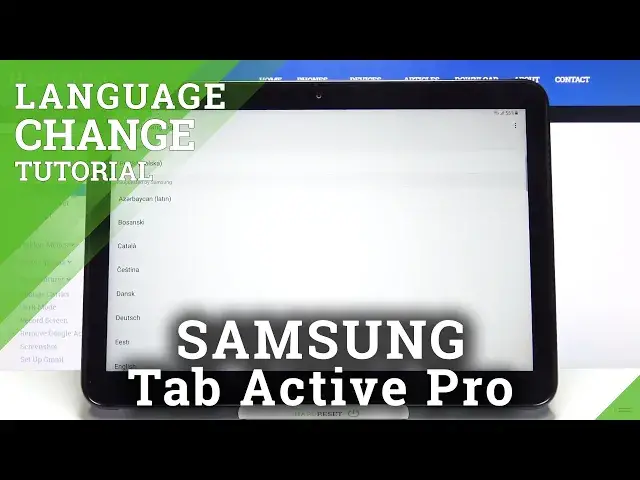0:00
Hi everyone, here we've got Samsung Galaxy Tab Active Pro and let me share with you how
0:10
to change system language on this device. So firstly we have to enter the settings and now let's scroll down in order to find general management
0:18
Now let's tap on language and input and tap on language. And as you can see here we've got the list of previously added and applied languages
0:25
We've got only English right now. So in order to add new one just tap here and here we've been transferred to the list of
0:32
available languages from which we can choose. And if you cannot find the language you'd like to apply then we will have to make this
0:38
list wider. Because as you can see they are suggested by Samsung but after tapping on this three
0:43
dots icon in the right upper corner we can tap on all languages. And from now on this list is much much bigger and I hope that you will be able to find the
0:53
language you'd like to apply. So all you have to do after finding the language is to tap on it
0:57
So let me pick the Netherlands. If you can choose the region do the same just tap on the region you'd like to use
1:04
And now your device is asking you if you'd like to set the new language as a default
1:09
or if you'd like to keep the current set. So I will pick to set as default
1:16
And as you can see from now on the whole system, the whole menu will be in the chosen language
1:22
So after tapping on the language again if you'd like to change it to the second one
1:27
which is applied to the list all you have to do is simply tap on it and hold it and
1:33
drag it to the very first position. So do the same. Tap on it, hold it and drag it to the very first position
1:38
And all you have to do right now is simply go back
1:42
And as you can see the language is also immediately changed. Of course you can remove the languages from this list because for some reason you do not
1:50
need to have all of those languages applied. All you have to do is also tap on it and hold it
1:56
And since it is marked you can tap on remove. Tap on remove again
2:02
And as you can see it has been immediately deleted. So actually that's all
2:06
This is how to change system language in your Samsung Galaxy Tab Active Pro
2:10
Thank you so much for watching. I hope that this video was helpful and if it was please hit the subscribe button and