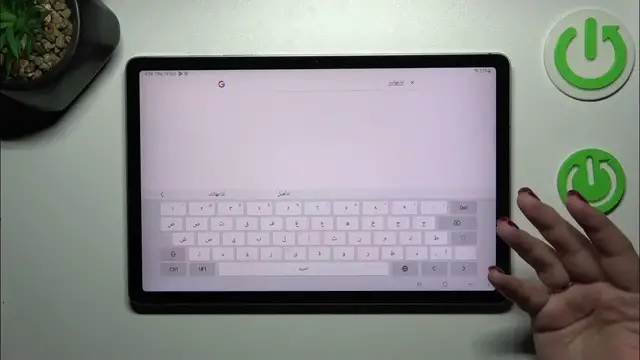0:00
Hi everyone! In front of me I've got Galaxy Tab S9 FE and let me share with you how to change
0:06
keyboard language on this device. So let's start with opening the app which will provide you with the keyboard. So for example
0:19
notes, browser and the settings, the search section in the settings, whatever. Just have
0:24
the keyboard on the screen and let's start with tapping on this settings icon. Now let's tap on
0:30
languages and types and right here we've got the list of the languages which are currently applied
0:36
So of course we've got only English. Let's tap on manage input languages. Here we've been
0:40
transferred to the list which is divided into two different sections. We've got the downloaded
0:45
languages which you can simply find and tap on the switcher and they will be immediately applied
0:50
and under it we've got another section available languages which are let's say not really pre-installed
0:56
on the device. However you can download them freely just by tapping on this download icon
1:00
and they will be immediately applied. But let me pick something from those options to
1:05
to simplify everything. Let me pick Arabic for example. So let me mark it. Let's turn on this
1:12
option and basically right now we've got two different languages added. If you want to leave
1:18
only one language, so you want to completely remove the previous language, in my case for
1:22
example English, all you have to do is to simply tap on the switcher and it will be of course
1:28
disabled. Only Arabic in my case will be applied. So this is what you can do. However let me keep
1:34
the English turned on because I'd like to show you how to use the keyboard if you've got two or
1:41
three or more languages added. So we've got two languages applied. We can go back and right here
1:47
we've got another option which will appear only if you will have two or more languages. The language
1:53
switching method. So we can pick the language key and spacebar swipe which is currently applied and
1:58
I will leave this option as I want to show you two different ways to change the language, the
2:03
language key or spacebar swipe alone. It's up to you which option you prefer. I will show you both
2:09
So let's go back to the keyboard and as you can see right now we've got the Arabic layout applied
2:16
so we can freely type in Arabic and we've got the globe icon which is the language key
2:22
So after tapping on it we can easily switch to English. Of course we've got also the name of
2:26
the language on the spacebar which is extremely useful if some languages have really similar
2:34
keyboard layouts or letters etc. So you can always check which one you're using currently
2:40
As it was said also you can change the language just with the spacebar so the spacebar swipe
2:48
also works. All right so basically this is it. Let me come back actually to the settings so
2:56
we can turn off one of those languages and in my case it will be Arabic for obvious reasons. I do
3:02
not speak Arabic at all so let me leave English and after getting back you can see that the
3:08
globe icon is not available and you cannot swipe on the spacebar which means that we've got only
3:13
one language applied. All right so that would be all. Thank you so much for watching. I hope
3:19
that this video was helpful and if it was please hit the subscribe button and leave the thumbs up