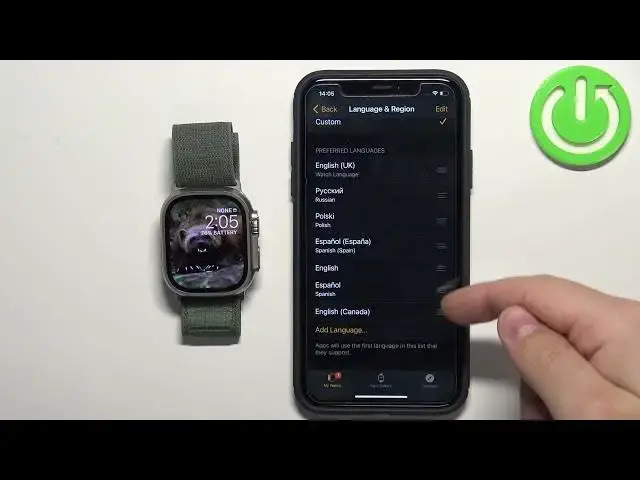0:00
Welcome! In front of me I have Apple Watch Ultra and I'm gonna show you how
0:05
to change the language on this watch. Let's start by opening the watch application on the iPhone that is paired
0:13
with our Apple Watch. In the app you should see the My Watch page. Now scroll
0:20
down through this page, find the option called General and tap on it and here
0:26
find the option called Language and Region and select it. As you can see
0:31
right here we have two options, Mirror My iPhone and Custom. So by default the
0:36
watch will have the same language as you have set on your iPhone but you can
0:40
change it by tapping on Custom and right now you can basically customize the
0:45
language options on your watch without touching the language options on your
0:49
iPhone. So let's say you want to change the language on your watch. You can do it
0:54
by tapping on the Add Language right here and adding the language on the list
1:00
right here. We have the Preferred Languages list and as you can see I have
1:04
a couple of them right here but by default I think you will have only one and you can tap on Add Language, find the language you want to use on your
1:12
watch, tap on it to select it and then you can tap on Use German or Use English
1:18
UK. If you select Use German it will change the language immediately. Apply
1:22
the language you selected but if you select Use English it will only add the
1:26
language to the list and then you can apply it later on. I'm gonna tap on Use
1:30
German and as you can see it was added to the list and now the
1:34
language should be changing on our watch. Okay and let's say you have a couple of languages on this list right here and
1:48
you want to switch between them. To change the language simply you need to
1:53
move it to the top of the list. So let's say I want to move the English to the
1:56
top of the list. I need to press and hold on the sorting button next to it then
2:01
move it to the top and once you release it at the top tap on Continue. It will
2:06
change the language to the one you moved to the top of the list
2:13
And if you want to remove the languages from this list you can tap on the Edit
2:19
button right here. It will open this menu and you can tap on
2:24
the minus icon next to the language to remove it. Like that. And then you can tap
2:31
on Done and tap on Continue. And once you're done setting the language you can
2:37
close the application. Okay and that's how you change the language on this
2:43
watch. Thank you for watching. If you found this video helpful please consider
2:49
subscribing to our channel and leaving the like on the video