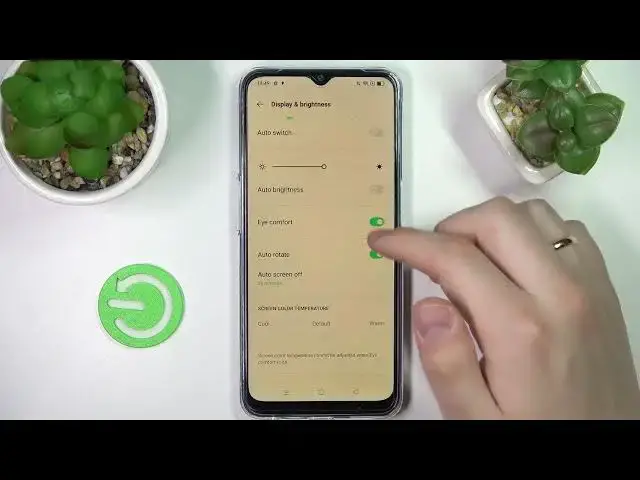0:00
Hello everybody, today in front of me I have Oppo A54s smartphone and in this video we
0:11
will review the best display settings to change on this device. So let's go ahead and open up the settings
0:18
Here go for the display and brightness category. And start. So firstly we have an opportunity to switch between light and dark modes as you can see
0:27
Pretty standard thing to have on basically any modern smartphone. So once on a dark mode, dark theme, your interface just takes on the dark colors and everything
0:37
becomes basically black or everything goes into the dark color scheme. Below the manual switch we are able to set up the auto switch mode between these two
0:47
layouts, interface color layouts. We are able to set the custom schedule for it, for example from sunset to sunrise or
0:57
set any custom time frames. Next we have the bar that allows us to regulate the display brightness level and below it
1:04
we are also able to set the auto brightness mode which once activated will automatically
1:10
regulate the display brightness level in accordance with the ambient lighting you have around you
1:16
Next we have the eye comfort mode, as you can see once activated it makes everything
1:19
look warmer, takes on the warmer colors and filters out the blue light
1:25
There are also some of the settings that we can configure for this mode, for example make
1:29
so it will be always on or set some schedule for it to automatically activate
1:35
So as you can see we can also set the time frames as it was with the dark and light mode switch
1:41
And there is also the bar that allows us to regulate the warmness level of this mode
1:47
Next we have the auto rotate function, so this function, this feature once enabled makes
1:51
sure that the layout of our interface goes from horizontal to portrait, modes and vice
1:57
versa in accordance with us actually rotating the phone physically. Next we have the auto screen off function, this value is responsible for the time after
2:09
which our screen will automatically turn off once our phone is in idle status
2:18
Next we have the screen color temperature bar, here we can like basically just as you can see regulate the color warmness level from cool to default to warm
2:27
We are also able to regulate the font and display size so increase or respectively decrease
2:32
them and change the font style. Here you have the previews and you can see how will the increased or decreased font look
2:44
like as well as how changing the display size, display element size will affect our interface
2:55
In the more section we have the screen display settings that allows us to change the layout
2:59
of this top part of our screen, of our display where we have the selfie camera
3:05
So basically in here we can either configure the front camera display by app for each app
3:12
separately and the same goes for the full screen display by app as well
3:17
But basically I have no apps at this list just because all the apps that are installed
3:22
at my device do support the full screen mode by default but if you will have any apps that
3:28
do not support the full screen display you will be able to individually configure them
3:34
Alrighty so that was it as for the display settings of this smartphone and for this video
3:38
in general. So if you found this video helpful don't forget to leave a like and subscribe
3:43
to our channel. Bye bye