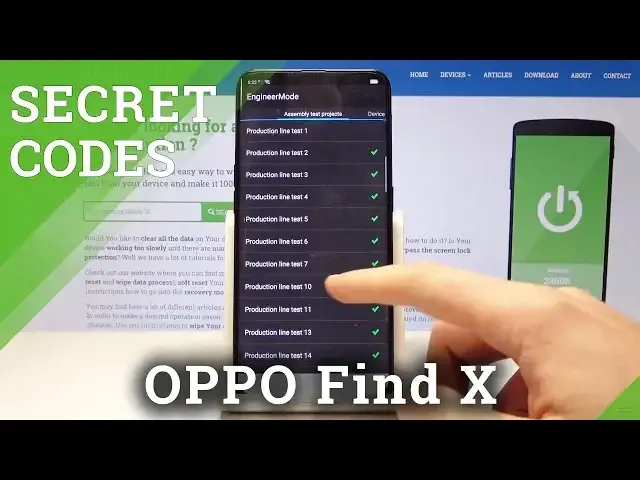0:00
Here I have Oppo Find X and let me show you how to use secret codes on the following device
0:12
So at the very beginning let's use the home screen, let's open the fonts dialer and now
0:17
you need to open the font software information. So you need to use the following secret code, asterix pound six seven seven six pound
0:30
As you can see the software version pops up so here you can read the baseband, kerner
0:34
version and other stuff. Let's go back, now it's time to open the screen light options, let's just use asterix pound
0:43
nine nine pound and the following screenshot pops up. Alright now let me open the manual hardware test so let's use asterix pound eight zero
0:53
eight pound, the following menu should pops up so here you can use for example device
0:58
debugging, for example the vibration test, g-sensor, you can use the camera, media debugging
1:06
or for example communication debugging and others. That's it, let's go back, now it's time to open the bluetooth test menu so let's use
1:16
asterix pound eight zero five pound and the bluetooth menu just pops up, here you can
1:25
read the bluetooth version or the bluetooth settings. Let's go back, now it's time to open the wifi test menu so let's use asterix pound eight
1:35
zero three pound and wifi test menu just pops up. Let's go back, now let's use the hardware revision so we need to use asterix pound eight
1:47
eight eight pound and the following QR code should appears in front of you
1:53
Let me open right now the android testing menu so let's use asterix pound asterix pound
1:59
four six three six pound asterix pound asterix. As you can see the following testing menu just pops up, here you can navigate by tapping
2:08
appropriate options so let me choose phone information and you can read the following
2:13
info, you can also go back and use user statistics, here you've got the counter and the usage
2:18
time, now let's open the wifi information so here you can select wifi API so you may
2:24
disable network, disconnect network, enable network or get configured networks and here
2:30
you can also use wifi config and wifi status. That's it, let's go back a couple of times to quit this menu and now let me show you
2:39
how to open the google play service mode so let's use here the asterix pound asterix pound
2:47
four two six pound asterix pound asterix and the google play service just pops up, here
2:53
you can use ping, connect, disconnect or events. Use back key again and let's open the calendar info so let's use asterix pound asterix pound
3:03
two two five pound asterix pound asterix and the calendar info pops up in front of you
3:09
Let's go back one more time so now it's time to open the email info, let's use asterix
3:18
pound zero six pound and the email info just pops up right here
3:23
Alright so everything went well, thank you for watching, please subscribe our channel
3:27
leave thumbs up under the video