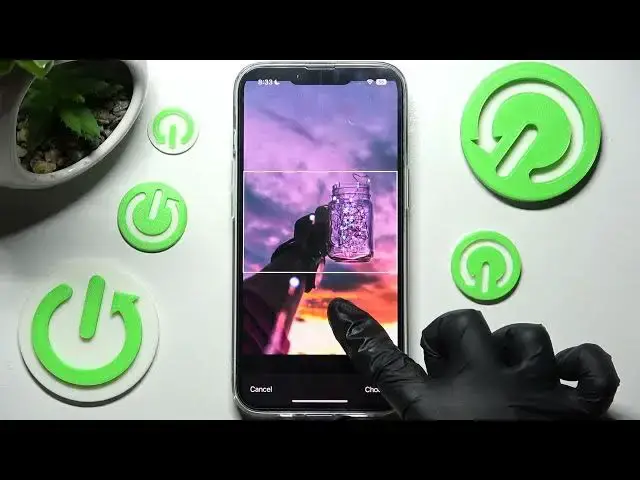0:00
Hi! In front of me is iPhone 13 and today I would like to show you how you can change and customize the move your keyboard on this device
0:16
First of all, you need to access App Store and click on the server
0:22
Then type in Gbird and download this free app from Google Developer
0:32
When it's ready, open it. Then click on Get Started twice. Following that, you need to select Keyboards under Language and click on this switcher next to Gbird feature
0:54
And after that, click on this one next to Allow Full Access
0:59
Lastly, choose Allow in this pop-up and finally, access Gbird app. Then you need to click on this globe icon at the bottom left corner and click on Gbird at the bottom if it's not already on
1:14
Then click on Got it. Now click on Teams over here and choose Show more to see all the available ones
1:23
Then just click on the best one for you and when I go back as you can see, team of my keyboard has changed
1:31
But you can always go into exactly the same settings, but this time select this plus icon under Custom
1:40
Then click on the photo that you wish to set up, pinch it to scale and drag it to move
1:47
After that, select Choose at the bottom right corner and adjust all of those options however you wish to
1:56
For example, you can adjust background darkness by swiping left or right
2:02
Over here you can enable or disable keyboarders by clicking on all of those switchers under Keys section
2:11
And you can also change color of them by tapping on the best one for you
2:25
I will go with only keyboarders though. Maybe purple ones
2:37
Then scroll down and click on one of those colors under Key popups to choose background over them and text color
2:47
I will go with red and yellow. So now when I try to type, as you can see this feature was successfully customized
3:00
Then you can also click on this switcher to enable or disable swipe sparkles
3:11
And pick color of your light typing. Now you can also adjust it by swiping left or right on this slider to make your line thicker or thinner
3:25
When you're finally ready, just click on Done at the top right corner to save your changes
3:31
And now when I go back, as you can see, team of my keyboard was successfully customized with an image
3:38
If you wish to, you can always go into Gbird, click on pen icons at the bottom right corner
3:44
choose one of your chosen keyboards or customized one, and change all of those options however you wish to
3:53
When you're ready, just click on Done one more time. Thanks so much for watching
3:58
If you enjoyed this video, don't forget to leave a like, comment and definitely subscribe
4:06
Bye! www.microsoft.com