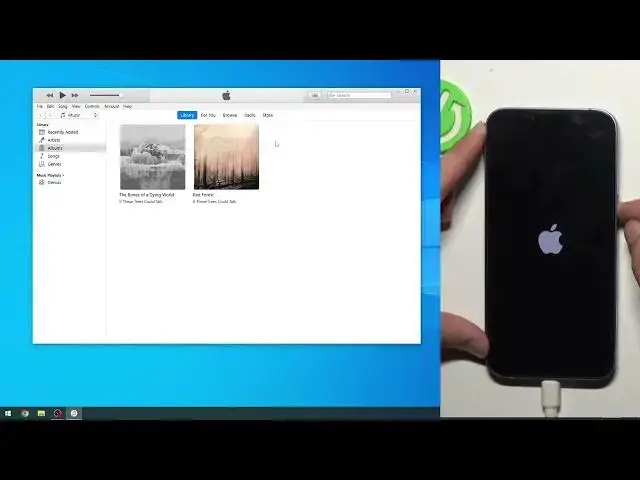0:00
Welcome! In front of me is an iPhone 14 and today I will show you how you can hard reset this device
0:06
through recovery mode. Now I'll first go into several different things that will be required
0:16
for this. So number one would be a computer, number two would be a cable that you can plug
0:20
into your computer, and you can use Windows or Mac obviously for this. I will be using Windows
0:27
Now if you're planning to use Windows for this you will also need to download iTunes. I have
0:31
it running in the background right now as you can probably see. By default iTunes does not come in
0:38
pre-installed on your Windows. So just navigate to Microsoft Store, search for iTunes and download
0:44
it from there. It will automatically install it and from there you can open it up and you'll have
0:48
a page kind of like this just without the music. So next thing you will need to do is
0:55
well actually let me first also add something else. On the Mac side you don't need to download
1:01
anything. Once you plug in your phone I believe it opens up Explorer which Explorer would be
1:08
or Finder my bad. Finder is basically the equivalent of Explorer on Windows so kind of
1:13
like this page and when you plug it in it will be visible somewhere on the side automatically
1:18
automatically probably showing up. So simply wait for it to show up
1:33
So from here you can see it's popping up right here. Now I am just kind of showing this as a
1:39
visual guide and that's about it. Just because in Windows you don't get to see the same thing but
1:48
if this would be a Finder on the Mac and you click on it on your phone it will then show up with a
1:54
page like this and that's all you need. If you have this you're in the right place just keep it
2:01
open and that's it. Now on iTunes side again as you've seen you just need to press on this button
2:08
right here and you should have this info visible as well. And in both circumstances Mac or Windows
2:16
you will most likely get a pop-up letting you know that there is a new version of iOS
2:21
available for download so you can update your device. Select that you only want to download it
2:27
and wait for it to finish downloading. Now on the Mac I believe it just pops up into the
2:34
little panel at the bottom showing that it's downloading but on Windows it will show up with
2:39
a download icon somewhere here next to the search bar and you can tap on it to see how far along
2:45
it's been through the download. And once it's finished downloading we can now begin. Now for
2:53
me I have already downloaded it so I don't need to and I'll mention one more thing even if you
2:59
are running the newest version of iOS because maybe you updated strictly from the phone itself
3:05
Mac and Windows don't give a f about that. Download it again and I will show you why that doesn't matter in a second once we begin the process
3:14
So to begin now we're gonna have our phone plugged in and you want to press volume up
3:20
volume down and then you're going to hold the power key for the rest of the time. Now once you do so it should show up with the slide to power off. Keep holding the power key
3:28
it will turn off anyway after a couple of seconds. There we go. Keep holding it will start to turn
3:35
back on. There we go. You want to keep holding it even longer and this will then take us to
3:42
recovery mode which should be visible right about now. There we go. At which point you can let go
3:48
And as you can see it tells me right here there's a problem with your iPhone. iPhone that
3:54
requires it to be updated or restored whatever. Close this it doesn't matter
3:59
The thing that matters is right here the iPhone recovery mode. As you can see it's visible right
4:03
here. Now I'll add one more info here which is something that frustrated me beyond belief because
4:12
frustrated me beyond belief because it wasted some time. So I tried this I don't know 20 minutes ago
4:20
when I booted the phone into recovery mode and iTunes was giving me shit because it's just
4:26
popping up some kind of error message that it can't detect the phone or whatever. I'll be honest
4:34
iTunes is an absolutely effing stupid software. It's such a garbage piece of shit. It's unbelievable
4:40
and yet it still exists in 2022. It's baffling to be honest. Now the reason I'm being frustrated
4:45
about it is because if you don't have internet connection the stupid software can't detect the
4:50
phone. Apparently all it all it needs is an internet connection to know how to actually
4:54
function correctly. In that case I'm not even sure why it's why it needs to be downloaded and
4:58
installed if it still needs to be connected to network. Might as well be on a web browser
5:04
But yeah I'm frustrated about it because it did waste some of my time for such a stupid
5:10
thing that didn't even bring up a message connect to the freaking network. It's a simple message but
5:17
yet it just was giving me error instead of I don't know an information what I need to do
5:23
So once you have network you should see this and this is obviously on my iTunes but if you're using
5:30
Mac it will be in the finder. So from here we're going to select restore iPhone. Now if you haven't
5:37
downloaded the newest iOS on your computer then it will start doing it right now. Basically telling
5:42
you that you need to download it but if you already have it like I do you can then select
5:47
restore and update. There is no just restore option if you're wondering. You will always
5:51
be forced into updating it to the newest version because I feel that's iTunes for you. And
5:57
considering I already have it it automatically goes into extracting software. Now this will be
6:01
extracting for some time then it's going to start installing it and this entire process does take
6:07
about like 10 minutes to finish up so just be patient. Let it run through. Keep your phone
6:11
obviously plugged in for the entirety of the time. Once it's finished you'll be presented with a setup screen for your phone. And I'll be back once that is actually visible
6:27
And as you can see the process is now finished and you can set up your phone however you like
6:40
So if you found this video helpful don't forget to hit like, subscribe and thanks for watching