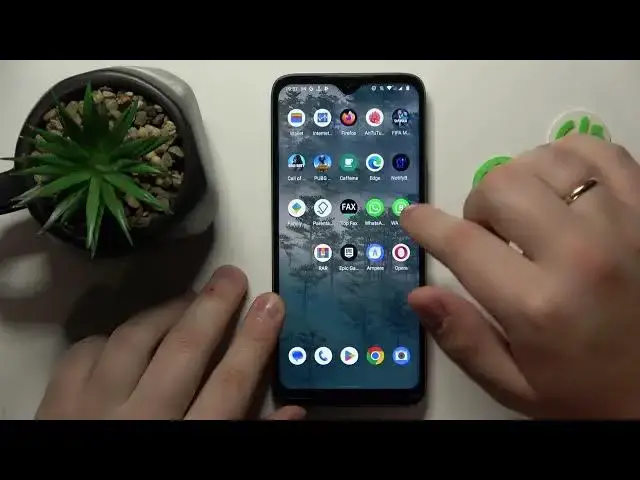0:00
This is a Nokia C12 and in today's video I will show how you can bypass parental controls on this device
0:11
So as you can clearly see my parental controls are indeed active
0:15
So from here in order to get rid of them without having to interact with the parent in any way
0:21
without having to grant any authorization or permission from the parent or supervisors that you have
0:28
you will need to open settings, then enter the Google category, onwards tap at the manage your Google account button over there
0:44
Next open the data and privacy section, scroll the page all the way down, go for delete your Google account option
0:52
then, or rather now in order to continue, we will need to enter the child's Google account password
1:00
so I will do exactly that, but off the screen, so I will not accidentally reveal the Google account password of course
1:06
Then at the following delete your Google account page you will need to check those two boxes you have at the bottom of the page
1:12
and tap at the delete account button. At this point the parental controls should have been already deactivated if the synchronization took place and took place successfully
1:30
so let me quickly check that to see if the system has already acknowledged the changes
1:36
Yep, there is no Google account over here and if I will open up the list of parental controls there will be none
1:43
So great success, the first part of the video is complete, we have successfully gotten rid of parental controls
1:50
so now all we got to do is to recover or restore the Google account we have just deleted so it will not disappear or be vanished entirely
1:59
That's also a very simple and short procedure, you got to simply sign in to any Google app or service with it
2:05
So I will go with Play Store, I always choose the Play Store since it is a matter of convenience
2:12
So in here input the email address first, you should get the following message, that's the flag that you did everything right at least up until now
2:29
Then after this message you will need to input your account password, so do exactly that
2:34
Hit the next button and 9 out of 10 times you will stumble upon the something went wrong message
2:40
That's completely fine, do not be afraid or intimidated in any way, just re-input your account credentials and second try will always result in a success
2:53
And will always let you go through, log in to the app and thus or hence recover your Google account
3:03
So I have entered the credentials one more time and as you can see the Google allowed me to go through this time
3:10
So now finish the login and as you will see now the account gets successfully restored
3:20
Alrighty, so that will be it for this video guys, thanks for watching, thanks for your attention and bye bye
3:32
Microsoft Mechanics www.microsoft.com