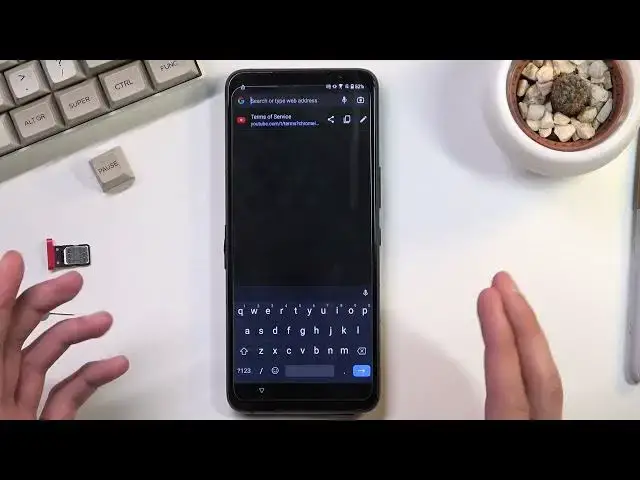0:02
Infilomi is an AIS's ROG phone 5S and today I'll show you how to bypass the Google
0:12
verification on this phone. Now there's a couple things that we need to do before we actually get started
0:17
So number one I'm going to go through a little bit of a setup right here just so I can connect to Wi-Fi
0:22
Now after connecting to your Wi-Fi you can back out to the first page of the setup
0:29
I'm going to progress through it just a little bit so you can see that the device is Gedged
0:34
We do have this icon right here to show us that the device is locked, but I want to also just
0:38
show the other methods of unlocking the device at the moment. So we have pattern and we also have the Google account
0:47
So obviously phone is locked or as it can actually be. So to get started with the bypass you will want to grab a SIM card
0:57
card should have some kind of contact on it. And you'll see in a second why is that
1:03
Now the contact on there doesn't really matter. It can be a fake contact, a real one. Like
1:09
I said, it literally does not matter. So let's pop it in. Now the SIM card that I did
1:20
insert does have a pin so it will prompt me to actually confirm that in a second. There we
1:25
go. So I'm going to quickly do that. and let's select emergency as you see me press right here
1:33
I'm gonna select emergency information edit hard contact and we have the contacts from the SIM card right here
1:41
so I'm gonna just choose any kind of contact right here you can top on it again you want to then select the message icon right here
1:49
and in here you want to type in youtube.com Send it and as you can see it appears as a link Now I will take out my SIM card right now just for
2:08
Just so there is no confusion later on when there is a pin popping up
2:12
Oh, there we go. Okay, so... Top on a YouTube link. From here, we'll now navigate to the account
2:25
open feedback, about, then we have YouTube Terms of Service, except and continue and no thanks
3:02
And now right at the top, I want to Navi2 Hard Reset That Info slash bypass
3:07
Now I will write it down first, so if you need a moment to write it down once you see it, just post the video
3:23
So now will be the time to pause. And in here we're going to now select consent, not like we have an option, and you want to scroll
3:38
down to you see the settings icon. Top on it, and this opens up your settings on the phone
3:44
And in here you're going to navigate to apps and the notifications, see all 40 apps, top on
3:50
at 3 dots and then select show system. Now once you see the system applications you want to start off by Navigree to Android setup As you can see we have two of them So I believe we have to terminate both of them It doesn really specify so I gonna do the same thing
4:15
for both of them. So there is one setup. There's a second one. And once you have
4:26
disabled the two setups, one can be only for a step up
4:31
the first one can be also disabled so make sure you do that so once those
4:36
two have been finished you want to now scroll down to Google Play Services
4:42
there go Google Play Services right over here and same as before we're gonna
4:48
disable a disable app for stop and okay now we're gonna go back let me let me
4:59
just make sure though. So apparently we should be able to finish this off, but I'm
5:13
going to do one additional step just in case. So from here I'm going to navigate
5:24
to I believe it's advanced. Oh, there we go
5:38
Accessibility and accessibility. I'm going to turn that on. And I'm going to select it
5:46
This is just as a precaution. It's not in the guide, but I just want to be sure
5:52
that if whatever we did right now will not work, this will be a safeguard
5:57
So from here I'm going to go back. Okay, there we should be able to take
6:04
Okay, there we go. And from here we should be able to technically finish up the setup. So
6:21
And it actually looks like it is
6:34
working without the need for the accessibility. So we should have access to our
6:41
home screen right about now. There we go. Now before you start doing anything and
6:57
clicking all the video the process is still not finished. So right now what you want to
7:01
do is navigate back to the settings after you get done with this annoying garbage there we go so from here
7:12
we're gonna navigate to settings then scroll all the way down to the system and from
7:18
here we're gonna select where is it reset options and erase all data factor
7:26
reset and once again erase all data now once you top on this button once
7:31
again it will begin the factor reset now The reason why I'm not actually going to do this right now is because this would just go through a factor reset
7:39
and from there you can set up your device however you like because it will be fully unlocked. So past pressing this button there is nothing informative that I'll provide you with
7:48
So this would basically conclude the bypass. Pressing it finishes it up completely
7:55
And that being said, if you found this video helpful, don't forget to hit like, subscribe and thanks for watching