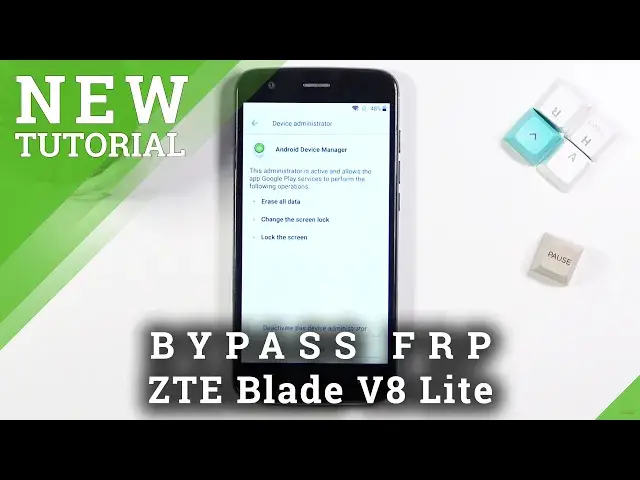0:07
And for the Mnambi is ZTE Blade V8 Light and today I'll show you how to bypass the Google verification on this phone
0:16
Now as you can see, the phone right here is locked and to unlock it I would normally need to put in the previously logged in Google account
0:25
But assuming we don't know this, we're just going to begin the bypass by going back to the first page
0:29
page so back out now if you haven't done so yet do connect to your network
0:34
before you back out here and once you're connected to some kind of Wi-Fi you can then start it so we're gonna now tap on vision settings and from here
0:44
we're gonna choose Talkback enable it select okay and it's not actually talking
0:56
that's surprising so anyway once you see Talkback is a screen reader primarily for people with blindness and low vision
1:03
It allows interaction with the device using spoken talkback tutorial. Roswin. Media button
1:11
Media button. There we go. So, once you see this page right over here, you want to basically draw an L on the screen
1:21
So just like randomly an L on it. And it will bring up this tiny little window
1:26
So from here you want to select Talkback settings. So click on it once to select it and then double click on it to confirm it
1:33
Hopefully this will disappear soon, the volume, but well. Anyway, from here we're going to now hold volume up and volume down so we can actually navigate normally through the phone
1:46
because normally you can't really scroll up and down anymore. So hold both of the volume keys
1:51
Suspend talk back, select okay. And now we can normally use our device
1:59
So I'm going to now scroll down to open feedback. I'm going to search for M.O
2:13
Use Morse code. It's just a quick way to find it. It will load it up
2:20
And as you can see, there is a video in here. So you want to click on it once. This will load it up and give you a 3. That option a corner in a second
2:27
Now go. So once you see it, tap on it and select watch later, which will open up our web browser
2:32
So, select Chrome. Okay there we go So now once we on it you want to type in Hard Reset that info in the search bar
2:59
Like so. Or apparently not like so. There we go
3:19
So from here, you want to tap on those three bars in a corner
3:23
and then select download category once you get rid of this pop-up
3:33
And in the search bar, you want to type in Android 7.1.2
3:40
Actually, I will check if just typing 7.1. Give me this. So typing it this way, there is a couple more pop-ups
3:53
but we're looking for this specific one. So, FRP bypass Android 712 and 10
4:00
And I click on download. Scroll down, select download once more, update permissions, and allow
4:14
Okay, and this should start the download once it's finished. I believe we get a pop-up right here
4:21
There we go, so select open, and navigate to settings, and you want to check this button right here, unknown sources
4:32
confirm it, and then go back. And let's see if we need to download it again
4:41
It looks like we need to download it again, so we can actually install it now. So I'm going to select Replace folder or a file
4:52
Select Open once more, next and install. And from there you want to select done
5:04
Then right at the top you want to select the link, remove too much
5:12
Okay, so how does reset that info? And this time around you want to add additional content to it
5:24
So we're looking for the slash button. So I can find it
5:31
It right here There we go So for me it under the A letter and then type in bypass
5:43
Like so. And from here, scroll down and tap on settings. As you can see this opens up these settings on the phone
5:53
And you want to start off in the settings by going into security
5:58
There we go. And then select device administrator and Android device manager
6:08
I believe quickly make sure. Deactivate this device admin
6:20
Normally I believe there should be something like Find My Device, but I don't really see it, so this is the only thing left to disable, so that's what I did
6:30
Anyway, from here we're going to now go to apps. I'm going to go apps
6:40
Then I'm going to top on the three dots and then show system
6:47
And from here scroll down to letter G and look for Google Play Services
6:55
Select disable and disable up. up. And let me make sure. Okay, so once you disable the Play services, we can go back
7:10
to the main settings page and now we're going to go into accounts, select add account, choose
7:17
Google, and now simply log in with your Google account. So if you don't have a
7:26
Google account for some reason you can always create one. I wouldn't recommend doing it on this device, even though you do have a button here
7:33
I have no idea how well it works, so that's why. But you can also use an existing account if you have one, which is what I'll be doing
7:43
So I'll put my password in right now. And there we go. As you can see I now logged in. So I'm going to select agree
7:59
come up several more times throughout the setup, completely disregarded. This pop-up doesn't matter anymore. The application that we have downloaded
8:07
which is what this pop-up is referring to, has allowed us to actually added our Google
8:13
account, overall. Without this application, this wouldn't be an option. So anyway, from here we're going to go back and we're going to go back to apps and we
8:21
need to re the Google Play services under Show System You can scroll down to Google play services and select enable
8:33
Once you have enabled it, simply hold the PAR key and choose Restart
8:44
Okay, so now the device is back on, select this, exit, and
8:50
Okay, so talkback is still enabled, so we don't need to turn it off
8:56
Again, hold volume up and volume down. Suspand, okay. And now we can normally use the device
9:04
So from here, you want to simply go through the setup process, skipping everything that you can
9:08
At this moment, we don't really want to set up our device because it doesn't really matter how
9:13
we set it up. We still need to perform factory reset of it. Now as you can see it gives us a message right here, that account was added, and obviously
9:27
you can see that this is the account that I have added right before I rebooted the device
9:32
So what happened is it overrides the old account with this one
9:38
So it allows us to simply finish up the setup. Now like I mentioned, we still need to perform a factory reset
9:49
Gigi seeing right here as just like a temporary fix that allows you just to gain access to the home screen
9:56
Anyway, so once you have access to the home screen, you want to find the settings application
10:11
From here, scroll all the way down to... Advanced Settings Backup and reset
10:25
Factory data reset and reset and reset phone then erase everything Now I won't be going over the resetting of the device
10:36
on the camera it's just going to waste your time to be honest all it does is performs a factory reset of the device
10:43
and once it's completed you're back in the setup screen but at that point you can set up your device
10:47
however you like, it will be fully unlocked at that point so you can do whatever you want with it
10:52
So anyway, this would basically conclude the reset or not reset but bypass of the Google account
10:59
on this device. And if you found this very helpful, don't forget to hit like, subscribe, and thanks