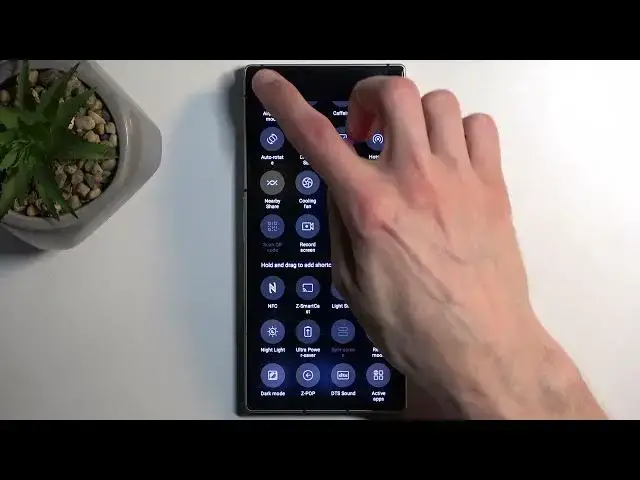0:00
Welcome! In front of me is a Nubia Red Magic 8S Pro
0:04
and today I will show you how you can enable and also set up your Do Not Disturb mode
0:12
So to get started, pull down your notifications by swiping down from the top of your screen
0:16
and then swipe down once more to extend the list of visible toggles here
0:22
Obviously, we're looking for the Do Not Disturb, so let's see where it actually is
0:26
It actually looks like it's not added by default, so we might need to add it ourselves
0:31
And we can do that by clicking right here on this pencil. Oh, there we go. It took me a moment to find it
0:48
So once you see this toggle, you can then grab it. Text right here will change, and you can drag it over
0:54
drop it, and when you go back now, you should have access to it on one of the pages
1:00
Anyway, once you see the toggle, hold it again, and this will now take you quickly to the settings where you can customize Do Not Disturb mode
1:08
So I urge you to go over all these options right here and customize them to fit your needs
1:12
I'm going to talk about a couple of them just to kind of give an insight on the more important ones
1:20
So number one, we have the schedule mode or turn on automatically
1:24
There is one pre-made one. You can edit it. By default, it's basically running, I believe, all week long
1:30
Yep, all week long. And starts at 10 p.m. and ends at 7 a.m
1:35
If you want to use it, turn it on. You can edit it. You can add new ones if you want to
1:39
Then below that, we have options for messages and calls. So both of these will have the same options
1:45
So anyone contacts favorites and no one. And then additionally, calls has this toggle right here that if it's enabled
1:52
someone calls you twice within a 15-minute period, they will bypass whatever you have selected right here
1:58
Now, with that being said, once you set everything up, you can close this and you don't actually have to ever go back to the settings again
2:05
assuming you don't want to change any of the settings. And simply press on the toggle to enable it manually
2:12
Once you're done with it, tap on the toggle once more to turn it off
2:15
And if you're using the schedule mode, just make sure that it's toggled on in here
2:20
And that's all you would need to do. The device will then be turning on the Do Not Disturb mode automatically
2:24
and also turning it off. So with that being said, if you found this very helpful
2:29
don't forget to hit like, subscribe, and thanks for watching