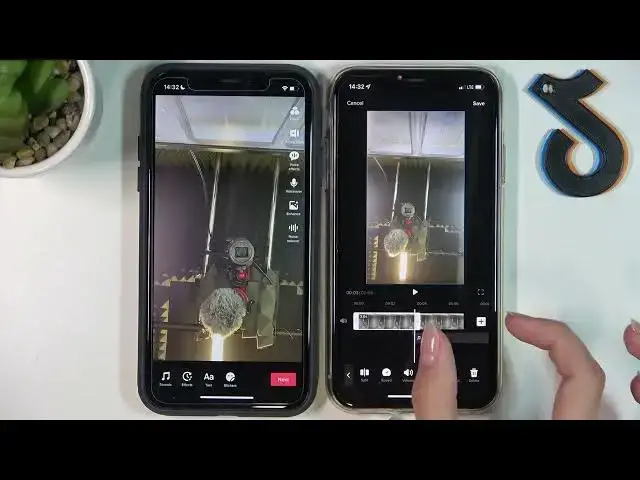0:00
Hi guys, now we will talk about the TikTok application and we will show you how to adjust clips on TikTok
0:06
Edges clips, it means that we will cut them and we will choose a new duration for each of the clips
0:16
So, first and foremost, I need to say that we have iPhones with the same TikTok's versions, but with different edges clips settings, which is very interesting and we will show you different
0:30
options to manage your clips to choose one you really want to use you have on your phones to know
0:38
how to work with these customizations. So let's go to our TikTok applications. I will do the same
0:45
settings on the on two fonts at the same time. So now we are on our profile pages. So let's
0:53
tap on the plus icon to start new video recording. Pick on it one time. I will create a
1:00
videos with two clips. So the first one, I'm so sorry I need to switch to the three minutes mode
1:10
and to start. One, two, three in the first and the second one, one, one, two, three. Perfect, six seconds
1:24
So let tap on the check mark to save our video and write to Now we have different menu As you can see here we have an option to adjust our clips here at the top
1:38
and here on the center of the screen we have adjust clips option 2
1:43
So let's start with the customization on the first phone. I will choose this adjust clips option
1:50
and as you can check we have different sections for our click's click
1:57
so let's tap on the first one to edit the first clip to adjust this duration this video duration
2:06
I need to drag the red line to the right side or to the left side to decrees or decrease its duration
2:17
so I will cut my clip in this way I will cut it in this way to save my clip in this way to save my
2:27
changes, these changes, I need to tap on the checkmark at the bottom of the screen
2:33
And I want to edit the second clip too. So I drag the lines to make this video shorter
2:46
Let's tap on the check mark again. And I can check the result, but of course we have the same
2:53
image, so it will be hard to check. But, uh, but, uh, it will be hard to check. But, uh
2:57
So we can see that our duration is really shorter not six seconds but only four To save our changes let tap on the save button at the top of the screen And perfect we have edited clips
3:13
But what about the next version, the next options? So I will choose the Edges Clips section 2
3:21
And as you can see, we have two clips on the one line located
3:28
the first one and the second one. And I am also at the edited menu
3:38
To go back, I need to tap on the arrow. As you can see, we have different options to sound, sync, to edit, to add sound, to add
3:48
text, etc. But I will manage the second one, edit section. So to change the duration of the selected clip, I need to drag the white splited line to the left or right side
4:07
Of course, the left side, for example, to decrease duration and right now to the right side to increase it
4:16
In the same way, how I did on this app's version. So I will make my video shorter, definitely shorter
4:29
This is the first clip and the second one I pressed on it And I need to drag this splited line to to make it shorter too
4:43
So as you can see now my video is really really really shorter
4:48
only three seconds, not six. So to save these changes I need to tap on the save bottom at the top of the screen
4:59
and we cannot! cannot to find out changes because we have only one image but you understand I hope how to work
5:12
with each of the customizations I hope you understand the difference it's really not complicated
5:20
everything is similar so I think you won't have any problems with adjust to save our videos
5:26
we need to tap on the next button as you can see we have this menu to
5:31
different. For example, on this version, I have an option to post the story too. But okay
5:38
now we tap on the next button. Of course, don't forget about draftskay or post to add our
5:46
new shoot-ed video to the page. So, guys, don't forget about likes. Don't forget
5:52
about subscribers button you can find below. Thanks. Bye-bye