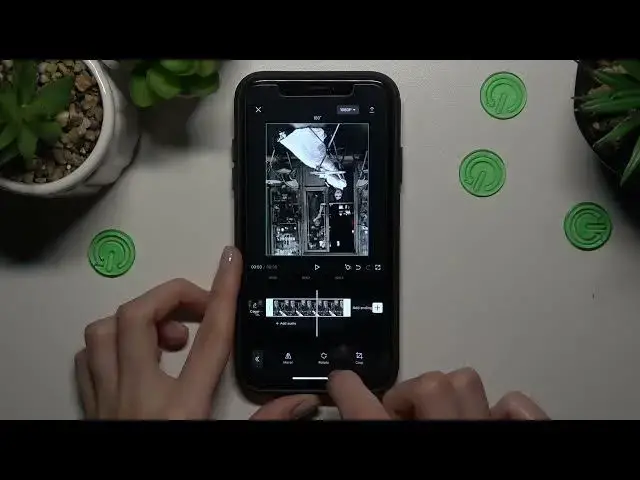0:00
Hi guys! We are so happy that you are today with us
0:02
And right now I will show you how to crop photos and cut videos on the CapCut App
0:13
So let's open our application and I need to find some photo as an example from my gallery
0:20
Okay, so let's use this one as an example. Let's import it
0:26
So guys, right now our photo is the video on the CapCut App because it's this application's
0:33
settings. So I need to show you how to disable and delay this default ending of the CapCut logo
0:40
Just tap on the delay button at the bottom of the screen. And how to cut, how to manage the
0:48
duration of our newly created video. We just need to pick on the recording line. And guys
0:54
use these white lines to make our video shorter. And also we can make it longer, for example
1:03
even 50 seconds and more. So it's very convenient that you can just track the line and make another
1:12
duration, another video definitely. So guys, I will stop it here as an example to make a little
1:19
bit longer. So we have the four seconds video. Okay, so we have here a lot of different options
1:28
But, so how to make this menu as you can check before. We just need to pick on the recording
1:35
little bit swipe the period menu and find the edit option. Let's pick on it one time
1:42
Here we have the special option like crop. This feature will help us to manage the size of the
1:50
edit photos and videos. So just drag the corner of the screen to make another size of the video and
1:57
tutorial, sorry, tutorial photo. So for example, I want only to say woman on the photo
2:07
Okay, you can also choose some default options like here for TikTok, for IG, for Pinterest, etc
2:17
And don't forget that you can also reset these changes after picking on the left key. But I want
2:26
to save changes, so I need to pick on the check mark. Don't forget also about the mirror option
2:32
and rotation. Remember that after rotated this photo, you can also manage its location
2:42
But the size of the photo will be the installed before on the crop, on the crop section. So after
2:49
rotation, rotated this photo, the photo size will be saved as before. It won't be changed
2:56
Okay, guys. So if you want to increase or decrease this photo, you can also manage it
3:05
and make it after dragging, after using your fingers. So after splitting it one time
3:12
you can increase or decrease its size on the photo. So in example, I want to make it very
3:19
very small and save it here on the corner. Well done. So guys, in this way, you can manage
3:26
and crop and cut the videos and photos on this application. It's very cool. I hope that this
3:33
short tutorial was useful. If it was, definitely don't forget to check another tutorials to learn
3:40
more tricks about this application and the other programs. And also don't forget about likes