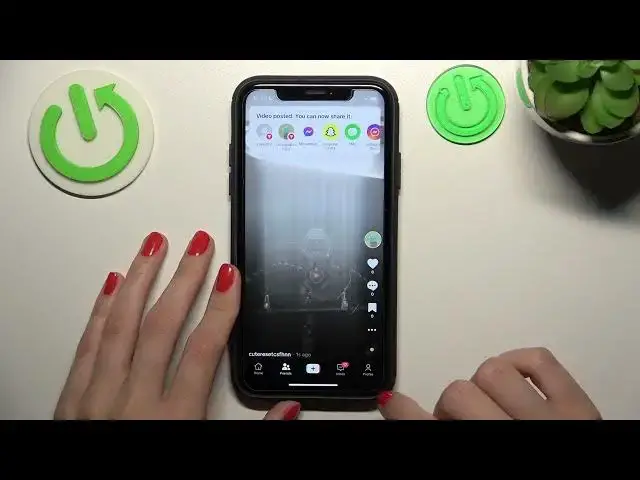0:00
Hi guys! It's a new video about the TikTok application and today I will show you how
0:05
to allow or block the stitch option for your video on TikTok. So let's check our guide
0:17
As you can check guys, this is the TikTok app and we are on our profile page. So let's talk a
0:23
little bit about this stitch option. So remember that this option is so cool and helpful because
0:29
it helps us to come up with endings or complement our own or other people's videos on TikTok. So
0:37
you can find some video you like on TikTok and create your own, your special end for
0:45
this video. So it's very cool and very easy to do on TikTok and right now I will show you how
0:50
to block this option for your own TikTok so other users cannot or will be able to create stitches
0:58
with your work. Let's create a new TikTok after going to this edition or created mode. I will
1:05
shoot record my video and let's tap on the check mark and next because I'm only interested in
1:13
settings. As you can check guys, here we have a lot of different features and we have the allow
1:18
stitch option which is the most important for us right now. After clicking on the toggle beside it
1:25
we can manage this option, activate or deactivate it. So guys, if you want to make it enable, let's
1:32
tap on the toggle to make it green and disabling it, you will make it gray. Remember that after
1:39
disabling this option, we will block this feature only for other users, for your friends, followers
1:46
etc. but you will be able to create stitches with your own work. So guys, let's disable this stitch
1:53
feature because I want to show you the result and I will allow the duet feature. If you want to know
1:59
how to control and how to manage duets, check other guides on our channel and guys, if you want to know
2:05
how to create the stitches, you can also find the needful tutorial on our YouTube channel. So let's
2:12
post it and I will go also to my profile page because I want, as I said before, to show you the result
2:21
and this is our newly created tic-tac. So after tapping on these three dots, I can get access to
2:29
the stitch option but be sure that other users won't get it and this option will be blocked for
2:40
them. But you can create the stitch if you want to manage this option again and, for example
2:46
you want to turn on this feature, you can go to the privacy settings
2:53
a little bit scroll the menu and here you can get the same option like allow stitch. So let's tap on
3:00
this switch beside this option and you can smoothly activate it again. Don't forget that this option
3:05
toggles as said, so when you will create a new work on the tic-tac, you need to control these toggles
3:13
and manage them all the time. Let's tap on the cross to save changes and I hope guys that this
3:20
short tutorial was definitely very useful and interesting. If it was, don't forget to like it
3:25
don't forget to subscribe to our channel and goodbye guys, good luck