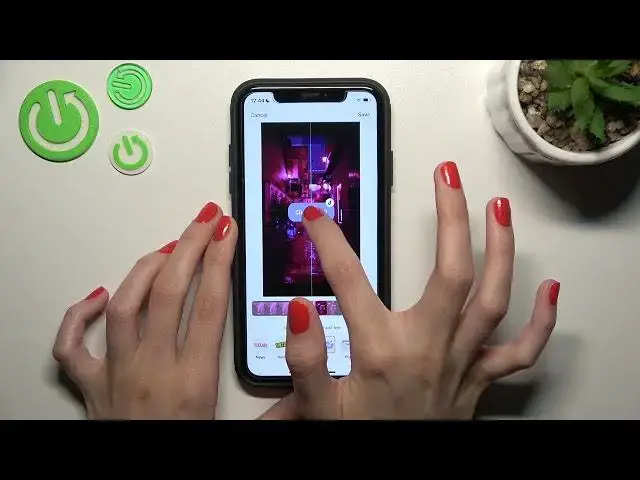0:00
Hey friends! It's a new video about the TikTok application and right now I will show you how to create a cover for your TikTok
0:14
So guys, let's open the TikTok application. Right now we are on the profile page and let's create a new video by tapping on this plus icon
0:23
I will upload my previous created videos. So I also want to go to another album from my gallery. I will use this one, the TikTok one
0:35
And I want to create a video using three different photos and I think that these photos are very similar so I will use them
0:44
Let's tap on the next. It's not absolutely important right now because I create the random video as an example
0:51
But if you want to know a little bit more about how to create videos with only photos, you can check our other tutorials and guides on the howtoisty.info channel
1:02
And guys, right now we have our created TikTok. For example, let's tap on the next. So the most important part of the tutorial right now is how to create a cover
1:15
We have to pick on this inscription like select cover. Let's click on it
1:23
So guys, right now we have the line of our whole video and we can use the needful part we want to be the cover for our TikTok
1:33
Remember that this image will be visible on our profile. So remember which part you like the most and set it as the main photo
1:44
I will choose this one. Don't forget that you can add some text. For example, pick on the standard option and enter a new text. For example, click on it
1:57
For example, here you can locate it on the needful part of the cover. You can also increase this text or decrease it
2:09
As the usual TikTok changes, you can select another color, for example, type. You can also manage this style of text in the way you want
2:21
But don't forget that you can also change another text template. For example, I really like this one. Let's click on it also to change the text
2:33
For example, here. And don't forget that you can also manage this text template in the way you prefer, increasing, decreasing it and changing its location
2:44
I want to set it here. Click on it. And this blue line will help us to find the central of the TikTok
2:56
Oh, here. I will catch it. I will catch it. One minute, please. Okay, well done. So it's our note. This is the central of the video
3:07
Let's set it here. Don't forget that you cannot increase or decrease the image, the background image of the cover, but you can also correct the added text
3:19
Let's save our cover after tapping on the save icon. Don't forget that you can also use any other options
3:27
Each of the options before the uploading, like title, hashtags mentions, videos mentions, you can tag people, other features
3:38
If you are interested in one of them, you can also find the more detailed tutorial on our channel. And let's post this TikTok to check the result
3:53
Wait a minute, please. And let's go to our profile to check the cover. I will also refresh my profile to show you. Here is the cover of our TikTok
4:03
As I said, you can also increase this text a little bit. It's too small as I think right now. And this is our video
4:12
So guys, if this tutorial was definitely useful, don't forget to like it below. Don't forget to subscribe to our channel to find even more cool tricks about the TikTok app and other programs
4:24
Goodbye, guys. Good luck