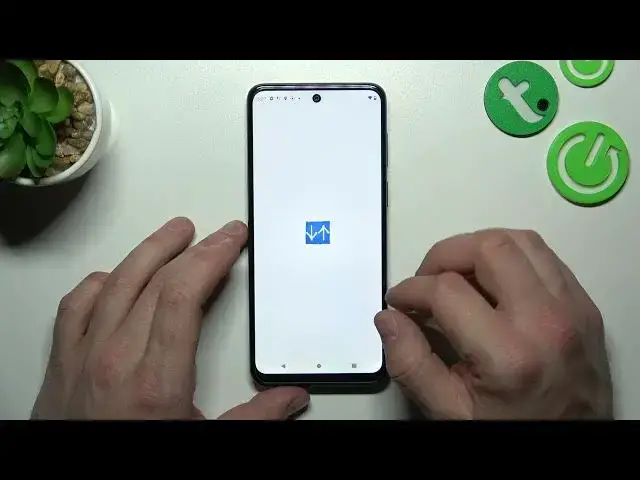
How to Add Internet Speed Indicator to Status Bar on Motorola Moto G53 / Status Bar Customization
Jul 27, 2024
You can find more tutorials for Motorola Moto G53 here:
https://www.hardreset.info/devices/motorola/motorola-moto-g53/tutorials/
Welcome to our Motorola Moto G53 tutorial video! In this tutorial, we will show you how to add an internet speed indicator to the status bar of your device. With this simple customization, you can monitor your internet speed at all times, ensuring that you're always connected to the fastest possible network. Our expert will walk you through the process step-by-step, so you can easily add the internet speed indicator to your status bar. You'll learn how to access the settings menu, enable developer options, and customize your status bar to display your internet speed. If you're looking to take control of your internet speed and ensure that you're always connected to the fastest possible network, this video is for you. So, sit back, relax, and follow along with our expert as we show you how to add an internet speed indicator to the status bar of your Motorola Moto G53. Don't forget to like, comment, and subscribe to our channel for more tutorials on your Motorola Moto G53 and other devices.
How to add an internet speed indicator to the status bar in Motorola Moto G53?
How to enable the internet speed indicator in Motorola Moto G53?
How to customize the internet speed indicator in Motorola Moto G53?
#motorolamotog53 #internetspeed #statusbar
Follow us on Instagram ► https://www.instagram.com/hardreset.info
Like us on Facebook ► https://www.facebook.com/hardresetinfo/
Tweet us on Twitter ► https://twitter.com/HardResetI
Support us on TikTok ► https://www.tiktok.com/@hardreset.info
Use Reset Guides for many popular Apps ► https://www.hardreset.info/apps/apps/
Show More Show Less 
