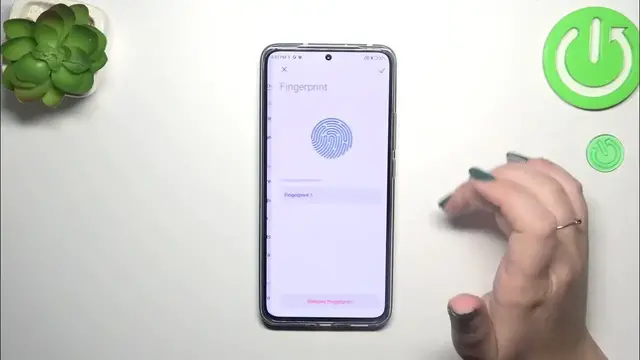0:00
Hi everyone, in front of me I've got Xiaomi 13T and let me share with you how to add the fingerprint of this device
0:10
So let's start with opening the settings and then we have to scroll in order to find passwords and security
0:17
Let's tap on the fingerprint unlock and whenever you've got the screen lock currently saved or set, you will be transferred to another step
0:25
If not, you have to do it right now because if for some reason the fingerprint sensor won't work, then you will still be able to unlock the device
0:32
So let's pick pattern pin or password, whatever. And here we've got the information I've just told you
0:38
So let's tap on got it. And here we have to draw the pattern, redraw it and confirm
0:45
Alright, here we've got the information about the screen protector. So because the fingerprint sensor is under the screen, the screen protector may affect the efficiency of it
0:56
So just tap on got it. And here we've got the fingerprint scanner. So all we have to do is to put our finger on the sensor multiple times and add all of the edges, all of the parts of it, of course, for better recognition
1:08
So just change the position of the finger to catch everything. Alright, it was quite easy and quite fast
1:16
I don't want to add the face data. It's up to you. Just tap on done
1:20
And here we've got the section connected with the fingerprint. So this is the fingerprint we just added
1:25
We can rename it right here or remove it. We can add another fingerprint
1:29
Probably we can add up to five different fingerprints. Here you can decide for what you want to use the fingerprint for
1:35
So the lock screen is turned on by default. We've got also the fingerprint animation
1:41
It's up to you on which option you want to use. Just mark it and go back
1:46
You can decide whether you want to feel the vibration while unlocking
1:50
And here we've got the other section. Alright, so let's lock the device and let's check if it is working
1:56
So let me lock it. We've got the sensor. So let me put my finger on it
2:00
And as you can see, the device is unlocked, which simply means that we just successfully added the fingerprint to it
2:06
Alright, so that would be all. Thank you so much for watching. I hope that this video was helpful
2:11
And if it was, please hit the subscribe button and leave the thumbs up