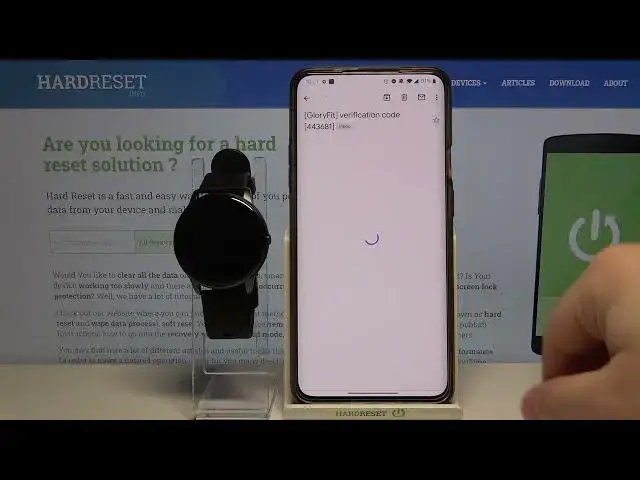0:00
Hello, Infronomy I have
0:08
Xiaomi-Emi Lab KW 66 and I'm going to show you how to pair this watch ends with your phone
0:14
First we need to download and install the Glory Fit app on our phone and there is two ways to do it
0:20
First one is to wake up the screen on our watch by pressing the side button, then open the quick panel by swiping down from the
0:29
the tab of the screen, tap on the settings icon, and here tap on QR code option
0:35
And now we can open the camera up on our phone, scan the QR code with the camera
0:41
Oh my bad. Let's go back. Wake up the screen again. Scan the QR code
0:51
You should get the link right here. And you will see this page
0:57
And now you can select the operating system. system you're using, I'm using the Android phone, so I'm going to select Google Play
1:04
but if you're using Apple device, you can select App Store. And last option is, I assume, for Huawei's and other devices that don't have any
1:15
app stores like App Store or Google Play. Like I said I have Android device so I going to select Google Play option to open the download page for our GloryFit app on the Google Play Store And the other method is simply to open the App Store on your device
1:36
In my case it's going to be Google Play Store. On the iOS device it's going to be App Store
1:43
Then tap on search. Enter GloryFit. And then tap search button. button and it will bring you to the same page right here
1:54
And now we can tap on the install button to install the app
2:03
After the app is done installing you can tap on open. And here we can log in into account, create a new account
2:12
You can also tap on Ignor right here to use the app without creating an account
2:19
create an account simply enter your email address right here, then tap on the get
2:27
CAPTCHA button, then tap agree, and tap again on CAPTCHA button because you needed
2:34
to agree to the terms of user, terms of use my bad, and now you should get an email on
2:42
your email address with the code So let check our email address Heal he is Here our code
3:17
Okay, I guess not, so it's 44681. 44681 and tap login
3:29
You can allow some permissions if you want to, you can also deny them. I'm going to allow them
3:37
Here you can go to the background activity permission settings if you want to, to do it
3:42
Tap on GoTo settings, but you can also simply tap on Next right here
3:47
in the top right corner to continue. Now we can set up a profile for our account
3:53
We can select the gender by tapping on one, then tap this
3:59
Or you can skip the step by tapping on Ignoring in the top right corner
4:04
Now we can select the height then tap next wait And tap next date of birth and tap next and tap next steps target steps then tap complete
4:29
And after you log in into a app you can tap on select device
4:41
right here. If you don't see the screen, maybe you see home screen, tap on the device option
4:46
right here at the bottom, then tap on select device. Here allow the permission for the location
4:55
Wait until the app finds your watch. Then select KW 66. And as you can see, our watch is paired with our phone now
5:16
You can tell by this icon right here next to the battery or on your phone of course
5:23
And that's how you pair this watch with your phone. Thank you for watching
5:31
if you found this video helpful, please consider subscribing to our channel and leaving the like on the video. Thank you