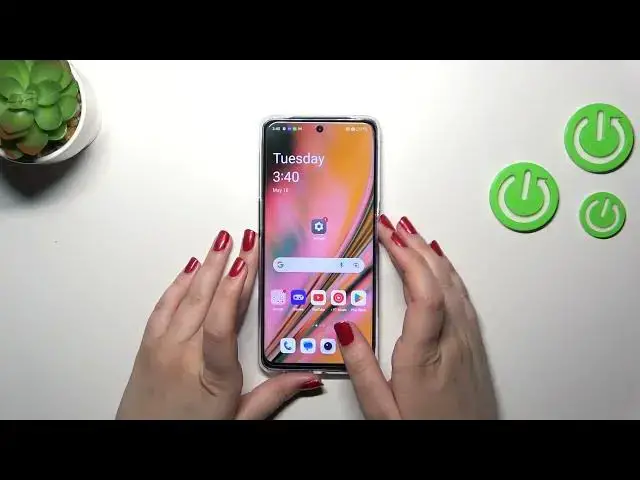0:00
Hi everyone, in front of me I've got a OnePlus Nord CE 3 Lite and let me
0:06
share with you how to add the fingerprint to this device. So first of all let's enter the settings and then let's find the password and
0:18
security. Here we have that up on the fingerprint and as you can see first of
0:23
all we will have to set the lock screen password in case the fingerprint unlock
0:27
cannot be used. So for example when the fingerprint sensor stopped working
0:32
Of course if you've got the lock screen currently set you will just transfer to
0:36
another step. Let me pick the pattern and okay so here we've got the information
0:43
that if the fingerprint sensor won't work then you will still be able to
0:47
unlock your device with the password and you have to remember it because if you
0:54
will forget it then you will have to go through the hard reset operation which
0:58
will wipe out all of the data. So remember about that. Let me draw my
1:04
pattern. Okay and right now we can finally start adding our fingerprint so
1:11
all we have to do is to put our finger on the sensor which is located on the
1:14
power button on this device on the right side and basically and do it multiple
1:19
times in order to add our fingerprint fully. Try to catch every corner for
1:25
better recognition and as you can see your device will remind you that
1:29
you have to change the position of your finger. Okay right now the
1:36
edges. Okay we just successfully added the fingerprint to this device so let's
1:44
tap on done. I don't want to use face unlock and here as you can see we've got
1:51
the fingerprint section. Here we've got our fingerprint we just added. We can
1:55
rename it or remove it if you want to and add another fingerprint. I believe we
2:00
can add up to five different fingerprints. Here you can decide for what
2:03
you want to use the fingerprint for so the screen unlock which is marked by
2:07
default but also upload and private safe. You can decide whether you want to
2:12
enter the home screen after unlocking and the screen of unlock light touch or
2:16
firm touch and I highly recommend to use the light touch. The only difference is
2:21
that whenever you want to unlock your device in the light touch you will
2:25
simply have to put your finger on the sensor and in the firm touch so in the
2:30
second option you will have to put this finger and then press the button so
2:34
putting the finger is much easier I would say. Alright so let me lock the
2:41
device and let's check if it is working so let me put my finger on the sensor
2:45
and as you can see the device is immediately unlocked which simply means that we just successfully added the fingerprint to it. So basically this is
2:53
it this is how to add the fingerprint in your OnePlus Nord device. Thank you so
2:59
much for watching I hope that this video was helpful and if it was please hit the
3:03
subscribe button and leave the thumbs up