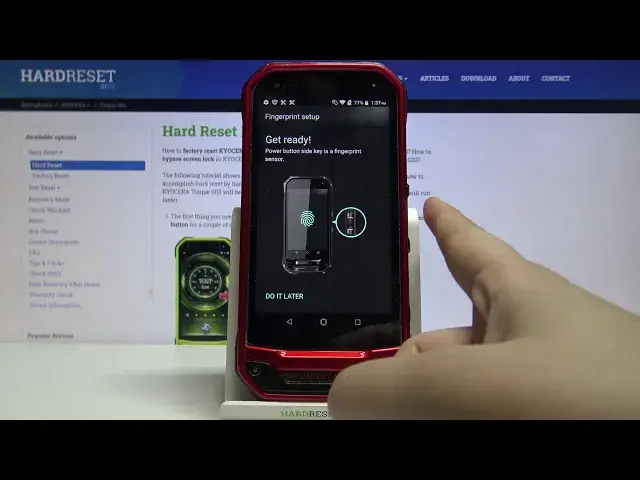0:00
Hi everyone, here we've got Kyocera TORQ G03 and let me show you how to add a fingerprint
0:12
to this device. So first of all we have to find and open the settings, so let's do it
0:17
And now let's scroll and find security and location. Now let's tap on this settings icon right here and as you can see we've got the fingerprint
0:24
option, so let's tap on it. Here we've got the info that you will be able to unlock your device with the fingerprint
0:31
but be careful because your fingerprint may be less secure than a strong pattern or a
0:35
pen, so be aware and tap on next. Here we have to add an additional screen lock, if you have one currently set then no worries
0:43
you will be just transferred to another step, but if not it is required so you will have
0:48
to do it. And as you can see you can choose from pattern, pen or password, simply tap on the option
0:53
you want to use. I think I will pick the pattern, so let's tap on it
0:57
Here we've got the secure startup option, so it means that after starting your device
1:03
the pattern will be required, so I don't think I want to turn it on, so I will pick no
1:11
And here we have to draw the pattern we want to use, let's tap on next, redraw it and confirm
1:17
Here we've got the notifications option, so we can decide what kind of notifications we
1:21
want to show on the lock screen, so we can show all the notification content, height
1:26
sensitive ones or don't show notifications at all, it's really up to you how you want
1:30
to set it, this is your decision, just make sure that the option you want to use is marked
1:35
like here, so I think I will pick show all notification content, it is marked so I can
1:40
tap on done. Now we have to start the fingerprint setup, so we have to tap on the sensor which is located
1:49
right on the power button on the back, sorry on the side of our device, so let me do it
1:59
And as you can see now I have to do it multiple times in order to add my fingerprint fully
2:04
and remember to try to catch every corner of course for better recognition
2:17
Ok and as you can see I just added my fingerprint, so if you want to rename it you can do it
2:23
here, let's clear the space and let me rename it. If you will have much more fingerprints then by renaming them you will be able to recognize
2:37
them, so if you want to add another just tap here, if not tap on done
2:42
And as you can see here we are in the settings, so for example on the very first position
2:46
we've got again the options to show notifications or not show them on the lock screen, so if
2:54
you changed your mind and you want to change those options then simply tap here and you've
3:00
got the options. Now let's tap on the fingerprint and as you can see here we've got the pattern, we just
3:06
set pattern or a pin, whatever you've chosen, so let's enter it to enter actually the fingerprint
3:13
section and fingerprint settings. Here we've got the fingerprint we just added, we can manage it so we can tap on it and rename
3:20
it if you want and you can also remove it by tapping on the storage bin icon and you
3:26
can add another just by tapping on add a fingerprint. What's more now we can decide for what we want to use our fingerprint for and as you
3:35
can see here we've got only the screen lock option, now it is on and if you want to turn
3:41
it off just tap on the switcher right here but I want to leave it like here because I
3:46
want to check the fingerprint if it is working so let's do it, let's lock our device, let's
3:52
unlock it and now let me put my finger on the sensor and as you can see this device
3:59
is unblocked so it means that we successfully added our fingerprint to it
4:04
So actually that's all, this is how to add a fingerprint to your Kyocera Torque G03
4:09
Thank you so much for watching, I hope that this video was helpful and if it was please
4:13
hit the subscribe button and leave the thumbs up