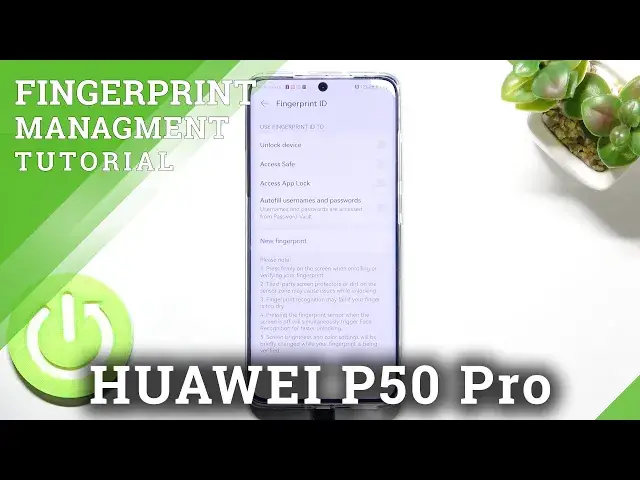0:00
Hi everyone in front of me I've got Huawei P50 Pro and let me share with you
0:11
how to add the fingerprint to this device. So first of all let's enter the
0:15
settings and here we have to find biometrics and password. As you can see
0:21
actually on the first position we've got the fingerprint ID so let's tap on it
0:25
and here we've got the we actually have to add an additional screen lock. We can
0:32
choose the pin, we can pick also the pattern or password. It is because if for
0:39
some reason the fingerprint sensor won't work then we will still be able to
0:43
unlock our device. So this is let's say a backup pattern or a backup lock screen
0:48
So I will pick the pattern and let me draw it and redraw it here and tap on
0:56
done. Okay and right here we have to decide for what we want to use the
1:03
fingerprint for so we can use it for unlock to unlock the device for the
1:08
access save, access up lock or autofilm usernames and passwords. Here you've got
1:14
also some information and that about the sensor actually so for example that
1:20
the recognition may fail if your finger is too dry and so on and so on. And here
1:27
I think I will stick with only with option to unlock the device and as you
1:33
can see we've been immediately transferred to adding the fingerprint. Here we've got the animation so here so that we have to put our finger on the
1:41
sensor which is located under the screen so just tap on add the fingerprint. Here
1:47
we've got the information about the screen protector so if you will have
1:51
anything glued let's say on the screen and it may affect the sensor so let's
1:57
tap on OK. And as you can see here we've got the sensor so let me put my finger
2:01
on it and as you can see right now we have to do it multiple times in order to
2:06
add our fingerprint fully and try to catch every corner so simply lift your
2:10
finger and change the position of it of course for better recognition
2:18
Okay okay here we have to add the edges again probably to confirm everything and
2:26
as you can see the enrollment is done it means that we successfully added the
2:32
fingerprint. We can rename it from this level if we want to or simply tap on OK
2:36
And as you can see here we've got some new options I don't want to add the face
2:43
recognition and first of all here we've got the fingerprint animation so of
2:48
course we can tap on it and as you can see here we've got four different options from which we can choose so simply pick the one you like the most
2:54
and just tap on it and you can check the preview tap on this tick icon if you
3:00
want to apply it on this X icon if you want to get back. Under it we've got the
3:06
fingerprint list as you can see we can add up to five fingerprints and this is
3:11
the fingerprint we just added we can tap on it and rename it or delete it if we
3:16
want to and renaming option is quite cool because after renaming it
3:22
and adding a new fingerprints for example we will be able to identify the
3:27
fingerprint so after tapping on it this is let's say a test here we will have
3:32
listed fingerprints which are added and after putting our finger on the sensor
3:36
your device will show you which fingerprint it is so that's quite cool
3:40
alright so enough of talking and now we can check if the fingerprint sensor works
3:46
so let's lock the device and let's check here we've got the fingerprint sensor so
3:51
we can put our finger on it and as you can see the device is unblocked which
3:55
means that we just successfully added the fingerprint to it so actually this
3:59
is it this is how to add the fingerprint to your Huawei P50 Pro thank you so much
4:04
for watching I hope that this video was helpful and if it was please hit the
4:08
subscribe button and leave the thumbs up