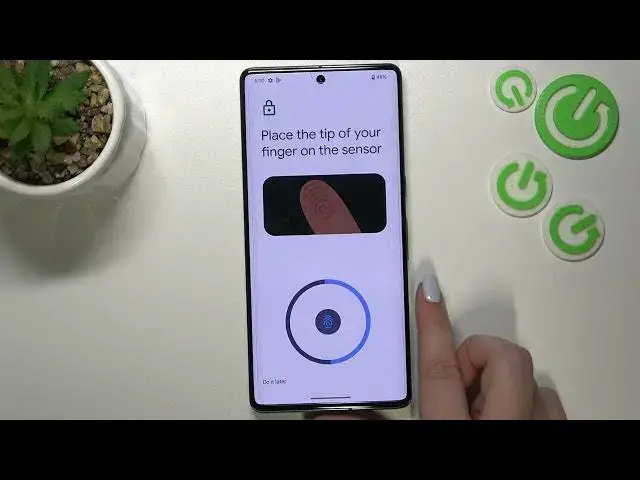0:00
Hi everyone, in front of me I've got Google Pixel 7 Pro and let me share with you how to add the fingerprint to this device
0:09
So first of all, let's open the settings and here we have to scroll down in order to find security
0:16
Now let's scroll down and find the face and fingerprint unlock. Let's tap on it
0:21
And here we've got actually the very first step of adding the fingerprint which may be quite confusing because here we have to pick
0:28
the backup screen lock. So we can pick the pattern pin or password and of course if you've got one currently set
0:35
then you will be transferred to another step. If not, you really have to do it right now because if for some reason the fingerprint sensor won't work
0:42
then you will still be able to unlock your device with the pattern pin or password
0:46
So it's important and you will not be able to add the fingerprint without the backup method
0:52
So let me pick the pattern. Let me draw the pattern, tap on next, redraw it and confirm
0:59
Here we have to decide what we want to show on the lock screen. So you've got three different options
1:05
You can show all the notifications, show sensitive content only when unlocked or don't show notifications at all. It's up to you
1:12
I will pick the second option and here we can pick ways to unlock. I don't want to use the face unlock
1:19
so let's tap on fingerprint unlock which is right here. Here we've got also the information how the fingerprint actually works
1:26
So you will be able to for example unlock your device, you will be able to authorize the purchases or sign into apps. Here you've got much more
1:36
information about that. So let's tap on I agree and here we've got the
1:41
the animation, the instruction of how to set up the fingerprint. So simply put it on the sensor right here
1:47
Let's tap on start and as you can see here, we've got the sensor
1:51
So let me put my finger on it and right now we have to do it multiple times in order to add our fingerprint fully and of course change the position of your finger in order to
2:03
add all of the all of the places of it for better recognition, of course
2:12
All right, and we've got it. So if you want to you can add another if not tap on done and
2:18
here we've got the fingerprint section. This is the fingerprint we just added. We can remove it here or
2:25
rename it. So let me do it because why not. Tap on OK. You can add another fingerprint if you want
2:30
So let me lock the device and let's check if it will actually work. So let's lock it
2:36
Let's see if the sensor will appear here or not. Actually it will or just put the finger where the sensor should be and the device is unblocked
2:50
which means that we just successfully added the fingerprint to it. So actually that's all. This is how to add the fingerprint in your Google Pixel 7 Pro. Thank you so much for watching
2:59
I hope that this video was helpful. And if it was please hit the subscribe button and leave the thumbs up
3:14
And I'll see you in the next video. Bye