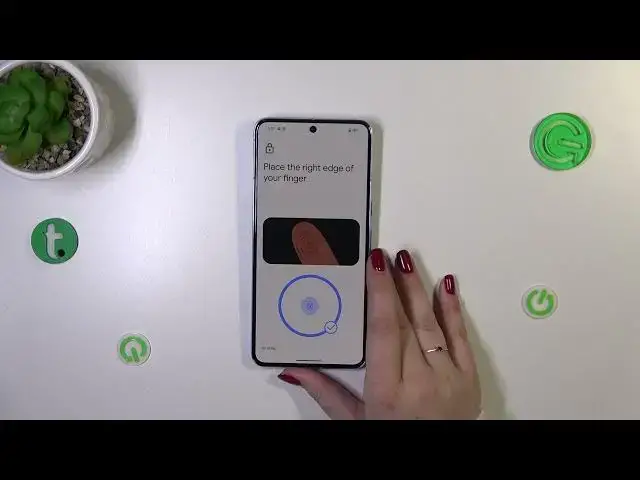0:00
Hi everyone, in front of me I've got a Pixel 8 Pro and let me share with you
0:05
how to add the fingerprint to this device. So let's start with opening the settings and right here we have to find the
0:17
section the security and privacy. Now let's find this device unlock, let's tap
0:24
on it and as you can see we've got the face and fingerprint unlock so let's tap
0:30
And basically if you've got any kind of screen lock currently set so the pattern
0:33
pin or password it will be transferred directly to the fingerprint however if
0:38
not you will have to do it right now and just like I have to do it because if for
0:45
some reason the fingerprint sensor won't work you have you still be able to
0:49
unlock the device with the pattern for example so pick the option you'd like to
0:53
use then set it, tap on next, redo it in my case and confirm. Here you can decide
1:01
where you want to show on the lock screen just pick the option and tap on
1:05
done and as you can see we've got the fingerprint unlock so let's tap on it
1:09
Here we've got also the information about the fingerprint unlock, how it
1:14
works, what you can do with that etc so simply tap on I agree and in this case
1:21
the fingerprint sensor is located on the screen so simply tap on start and as you
1:27
can see we've got the sensor and all we have to do right now is to simply put our finger on it and right now let's do it multiple times in order to add our
1:35
fingerprint fully and of course each time you're putting the finger you have
1:40
to change the area which you will record of course for better recognition so keep doing
1:51
Okay and we just got it so you can add another if you want to but I will just
1:58
tap on done. We do not have a lot of options to customize the fingerprint all
2:02
we can do is to either rename it just tap on it and you can rename it if you
2:07
want to or remove it you can also add another fingerprint. Alright so let me
2:11
lock the device and let's check if it is working so let's lock it and we do not
2:18
have the sensor icon but let me put my finger somewhere here. That's strange
2:28
because it does not really work so it seems that we have to kind of you know
2:33
wake the device to be able to unlock it strange but however overall whenever we
2:40
will put the finger on the sensor it will be unlocked so this option works
2:45
however it's strange. Alright so and that will be all thank you so much for
2:49
watching I hope that this video was helpful and if it was please hit the
2:53
subscribe button and leave the thumbs up