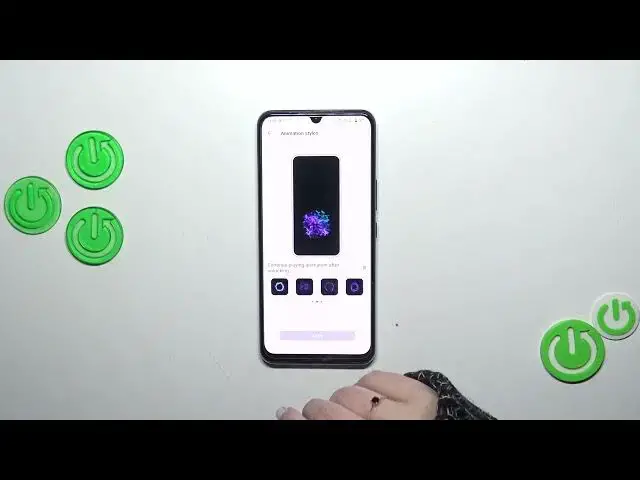0:00
Hi everyone, in front of me I've got Vivo V21e and let me share with you how to add the fingerprint to this device
0:10
So first of all, we have to enter the settings and then simply scroll to find the security
0:16
Now we have to tap on fingerprint and if you've got any kind of screen or card you set you will simply have to enter it
0:22
to confirm the whole step. However, if you do not you will have to do it right now. So we will have to add it
0:28
It is because it will act just like a kind of a backup screen lock
0:34
Because if you if for some reason the fingerprint sensor won't work then you will still be able to unlock your device with the pattern pin or password
0:41
without the need to go through the hard reset operation, which will wipe out all of the data
0:45
So be aware about that. You will not be able to add the fingerprint without adding the screen lock firstly
0:53
Let's simply add the screen lock or enter your current screen lock and here we've got the information
0:59
what we have to do basically. So here we've got the sensor under the screen. So just tap on start inputting and as you can see, we've got the sensor
1:08
So all we have to do is to put our finger on it and basically do it multiple times in order to add our fingerprint fully
1:15
So as you can see in this model, it will take a while because it requires a lot of
1:22
repeats of that process. Okay. Okay, so the fingerprint has been added
1:31
It was not that long as I supposed it would be. If you want you can add another if not just tap on done
1:37
Here we've got the fingerprint options. So here at the top you can decide for what you want to use the fingerprint for. So for the unlocks or the privacy and
1:46
encryption. Up to you. Here we've got some animation styles. You can pick those which you like the most
1:52
We've got quite a lot of options to choose from to be honest. Okay, maybe this one. Confirm it with apply
2:01
Okay. Here we've got also the icon patterns. It's up to you. Again, quite a lot of customization
2:10
Here you can decide whether you want to show the fingerprint icon on when the screen is off. Up to you
2:16
That's your fingerprint. You can remove it just by tapping on the storage bin icon or rename it just by tapping on it
2:22
But I don't want to do it right now. You can add the fingerprint here. You can, I believe you can have up to five different fingerprints added. Here we've got also the fingerprint
2:33
authentication, on-screen fingerprint instructions and privacy statement. Enough of talking. Let's lock the device and let's check if the fingerprint works
2:42
Let me put my finger on it. And as you can see the device is unblocked which simply means that we just successfully
2:48
added the fingerprint to it. All right, so basically that's all. This is how to add the fingerprint in your Vivo V21e
2:57
Thank you so much for watching. I hope that this video was helpful and if it was, please hit the subscribe button and leave the thumbs up