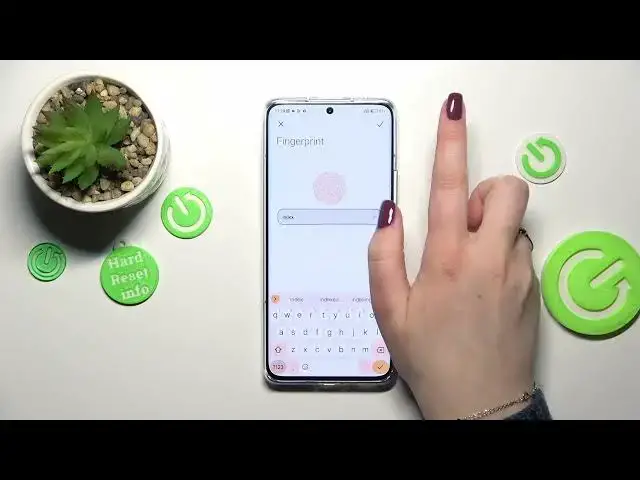0:00
Hi everyone, in front of me I've got Xiaomi 13 Pro and let me share with you how to add
0:06
the fingerprint to this device. So first of all let's open the settings and here we have to scroll down in order to find
0:16
passwords and security. As you can see right here we've got the fingerprint unlock so let's tap and this is a strange
0:24
thing I know it may be quite confusing because we were just transferred to the step where
0:28
we can set the screen lock I mean the pattern pin or password
0:32
Of course if you've got one currently set no worries you will be transferred to another
0:36
step if not you have to do it so you have to add it right now so the pattern pin or password
0:43
It is because that if for some reason the fingerprint sensor won't work then you will
0:46
still be able to unlock your device by using a screen lock
0:50
So it acts just like a backup screen lock kind of and thanks to this you will not have
0:56
to go through the hardware set operation because if you cannot unlock your device then
1:01
all the only thing you can do is the hardware set which will simply wipe out all of the
1:06
data from your device. So just set the screen lock just tap on the option like to use here we've got actually
1:14
the information I've just told you so just have got it. Let me draw the pattern redo it and confirm and here we've got the information about the
1:28
what oh about the screen protectors because our fingerprint sensor is located under kind
1:34
of under the screen then the screen protectors may affect it so just tap on got it and as
1:43
you can see we've got the fingerprint scanner. All we have to do right now is to put our finger on it and do it multiple times in order
1:50
to add our fingerprint fully make sure that you will change the position of your finger
1:57
so your device will be able to just scan everything. All right as you can see it's quite fast in this device it's done so let's tap on done
2:06
of course and here we've got the fingerprint unlock we can enter this option we will check
2:11
what kind of options we've got here. So quite a lot so here we've got the fingerprint we just added we can rename it if you want
2:19
to just tap on it and rename it it's up to you of course I will do it because why not
2:25
confirm it with this tick option and what is more you can remove the fingerprint in
2:31
this section you can add another I'm not really sure but I believe you can add up to five
2:36
different fingerprints here you can decide for what you want to use the fingerprint for
2:41
So the lock screen is marked by default but you can set also the privacy password up lock
2:49
you can manage some shortcuts or the fingerprint payments. Here we've got also the fingerprint animation so as you can see you can pick from those
2:57
four different options so not a lot but let me pick for example this one just mark it
3:02
and go back and here we've got some others so a low-light fingerprint unlock which simply
3:07
means that your device will lower the brightness of the fingerprint icon in low-light conditions
3:17
it's up to you you can turn it on you don't have to and you can show the fingerprint icon
3:22
when the screen is off and it is currently turned on and I think that it is quite a good
3:27
option because option and because you don't have to like look for the for the fingerprint
3:33
icon or unlock it with a button. So let's check if it is working so let me okay after tapping the fingerprint sensor
3:42
will appear and after putting my finger on it the device is unblocked which simply means
3:47
that we just successfully added the fingerprint to it. So basically that's all this is how to add the fingerprint in your Xiaomi 13 Pro
3:55
Thank you so much for watching I hope that this video was helpful and if it was please
4:00
hit the subscribe button and leave the thumbs up