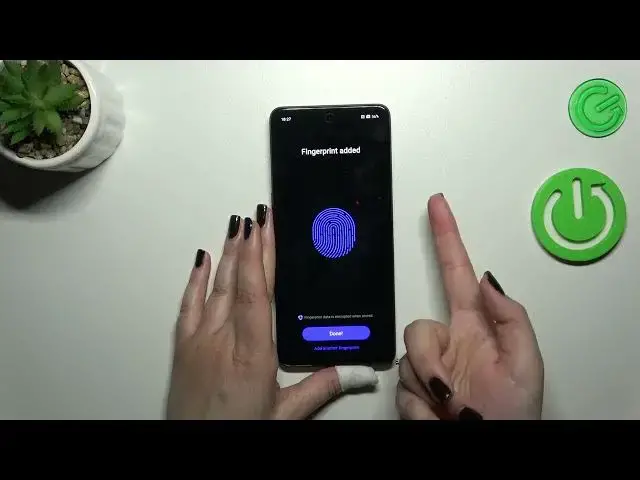0:00
Hi everyone, in front of me I've got Oppo A98 and let me share with you how to add the fingerprint of this device
0:11
So first of all we have to open the settings and then scroll down just a little bit to find password and security
0:18
Then let's tap on fingerprint. And here a quick disclaimer because as you can see I have to enter my pattern in order to kind of unlock further steps
0:30
If you do not have any kind of screen lock currently set you will have to do it right now
0:35
So your device will show you the step where you can add the screen lock so the pattern pin or password
0:42
It is necessary you will not be able to add the fingerprint without it. It is because that if for some reason the fingerprint sensor won't work then you will still be able to unlock your device with for example the pattern
0:52
So as I said it's it is necessary it's crucial and you will not be able to bypass this step
0:58
All right so let me enter the pattern and as you can see right now we've got the fingerprint step itself
1:06
So we have to put our finger on the sensor which is located on the power button on the right side of our device
1:11
So let me do it to let my device recognize my finger
1:16
And right now I have to do it multiple times with changing with changing of the position of my finger in order to add my fingerprint fully
1:26
OK. It's quite sensitive because as you can see it really catches that I've already added this part of my finger
1:33
So that's that's good. All right. All right
1:44
And we just successfully added the fingerprint. We can add another or simply tap on done
1:49
And here we've got the fingerprint section. This is the fingerprint we just added
1:53
We can rename it or remove it right here. Delete. We can add another
1:57
I believe we can add up to five different fingerprints. It's a usual number of fingerprints
2:03
Here you can decide for what you want to use the fingerprint for. So the screen unlock, up lock and the private save
2:08
Totally up to you. And here we've got more personalization like you can decide whether you want to enter the home screen after unlocking and the screen off unlock method
2:20
So it can be a light touch or the firm touch. The difference between it is that in the light touch all you have to do is to simply put your finger on the sensor and in the firm touch you will have to put it and then press the power button
2:33
And I really think that this light touch is much much more comfortable
2:38
All right. So let's lock the device and let me check if it will work
2:42
So let me put my finger on the sensor. And as you can see the device is unlocked which simply means that we just successfully added the fingerprint to it
2:50
All right. So that would be all. Thank you so much for watching. I hope that this video was helpful and if it was please hit the subscribe button and leave the thumbs up