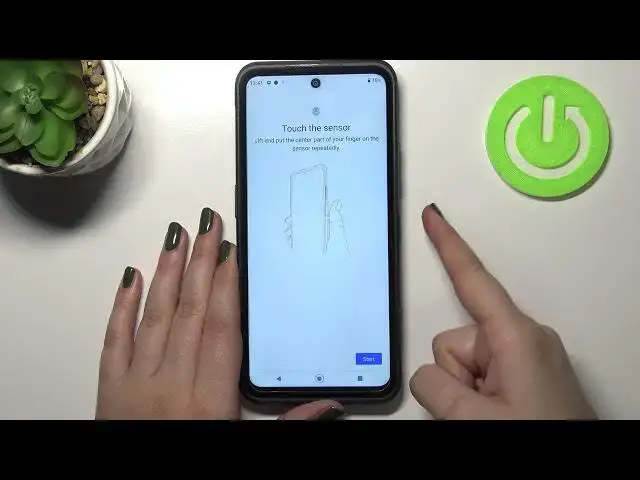0:00
Hi everyone, in front of me I've got Nokia XR20 and let me share with you how to add
0:10
a fingerprint to this device. So first of all we have to enter the settings and now let's find the option security
0:17
And as you can see in the device security section on the second position we've got fingerprint so let's tap on it and here we've got actually the very first step of adding the fingerprint
0:25
If you've got the additional lock method like pattern pin or password then you will be transferred
0:32
to another step to the next step. If not you really have to set it right now
0:36
It is because if for some reason the fingerprint sensor won't work then you will still be able
0:40
to unlock your device. So you can as I said you can pick the pattern pin or password
0:45
I will pick the pattern so let me tap on it. Here we have to draw it, tap on next, redraw it and confirm
0:53
And here you can decide what you want to display on the lock screen so you can show
0:57
all the notification content, show sensitive content only when unlocked or don't show notifications
1:03
at all. It's really up to you which option you'd like to use, just make sure that it is marked
1:07
So I will pick the second option, tap on done. And here we've got the information that we will be able to use our fingerprint to unlock
1:15
the device and approve purchases. So let's tap on next and here we have to begin to add our fingerprint
1:22
We have to put our finger on the sensor which is located on the power button
1:26
So let me do it. And as you can see right now I have to do it and you will have to do it also multiple
1:32
times in order to add your fingerprint fully. And try to catch every corner for better recognition of course
1:52
Okay, and as you can see we just successfully added our fingerprint to this device
2:16
If you want to you can add another, if you want to you can also rename it from this level
2:20
or tap on done. And as you can see this is the fingerprint we just added
2:24
Of course you can rename it right here also. Just tap on it and here you will be able to, oh my god what happened, you will be able
2:32
to rename it and also delete it. After tapping on delete you will simply remove the fingerprint
2:38
Here you can also add new one. So actually this is it, we just added our fingerprint to this device so let's check
2:45
if it is working. Let me lock the device and put my finger on the sensor
2:49
And as you can see the device is unlocked. So it means that we just successfully added our fingerprint to it
2:55
So actually this is it, this is how to add a fingerprint to your Nokia XR20
2:59
Thank you so much for watching, I hope that this video was helpful and if it was please
3:03
hit the subscribe button and leave the thumbs up