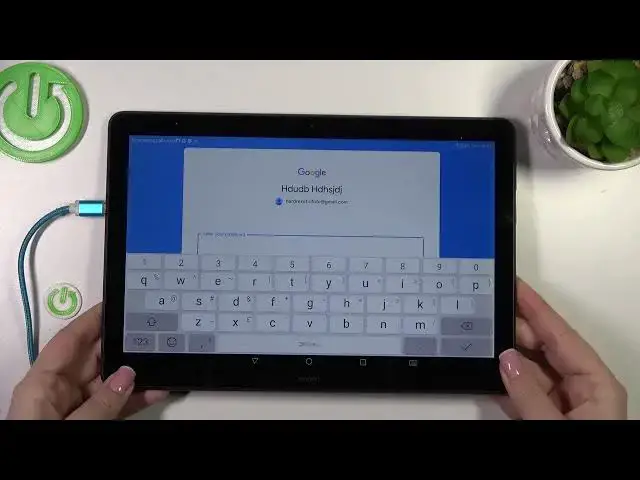0:00
Hi everyone, in front of me I've got Huawei MediaPad T5 and let me share with you how to enable the Google Backup on this device
0:11
It may be quite confusing because currently the Huawei devices does not have any kind of access to the Google product
0:19
However, this device still has it. So it's, I would say, like old one
0:25
So thanks to this we can still enable the Google Backup. So let's enter the settings to do that and in this left section we have to scroll down to the very bottom to find the system
0:36
Now let's enter Backup and Restore and as you can see here we've got whole Google Backup section
0:43
So basically all we have to do right now is to tap on Backup Account
0:49
So let's tap on it and be aware that you need the internal connection to finish this whole operation
0:55
It is required. And here in this step we can either create a new account if you do not have your own yet or simply type your email or phone
1:03
So let me do it. And just a quick disclaimer, you do not have to enter the full email address, just the very first part of it before the add symbol
1:12
and after tapping on Next your device will autofill it. So here we have to enter the password and let me do this out of the screen
1:26
Alright, let's tap on Next. Here we've got some Google Terms of Service and Privacy Policy and of course you can read it if you want to
1:37
Just tap on it and you will be transferred to the proper section. However, I don't want to waste time so let me just tap on I Agree and you have to do that also after reading everything
1:48
And here we've got the information about the backup so you're able to use the backup to store apps and apps data, call history
1:58
contact device settings and text messages. So just tap on Accept. And here we've got this Google One information so I just told you where you can backup
2:09
You've got 15 gigabytes of the Google account, your device will backup the data automatically
2:15
and you can manage it whenever you want. So just tap on Turn On
2:25
And I hope we just added our backup account. Something happened. As you can see here we've got our Google account added which means that we just successfully turned on the backup
2:37
As you can see it is notified here. Alright, so that would be all
2:41
Thank you so much for watching. I hope that this video was helpful and if it was, please hit the subscribe button and leave the thumbs up