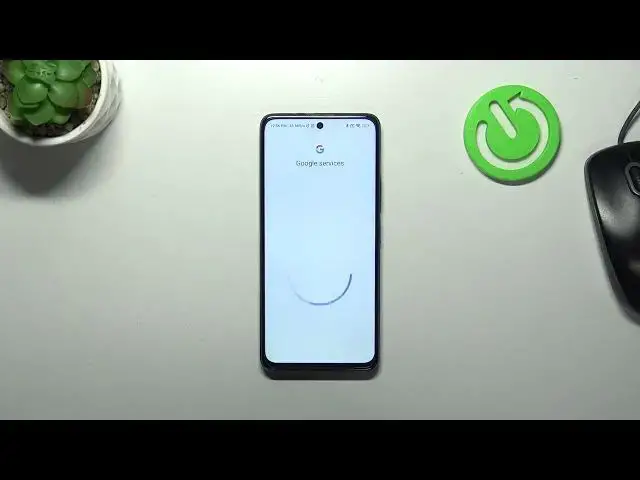0:00
Hi everyone, in front of me I've got Poco X3 GT and let me share with you how to add or remove
0:06
a Google account in this device. So first of all let's enter the settings and then here we have to
0:17
scroll down in order to find proper section with the accounts. We've got the accounts in sync and
0:23
I will manage the account using it. Of course you can do it with the Google section but I prefer
0:33
this one so let me tap on it. Here we've got the account with the Google but maybe let's start with
0:43
adding new one. So let's tap on add account, choose Google and make sure that you've got the internet
0:49
connection because it is required. From this step we can either create a new account if you do not
0:54
have your own yet or simply type your email or phone. So let me do it and just a quick disclaimer
0:59
you do not have to enter the full email address, just the very first part of it
1:04
because your device will simply auto fill it after tapping on next
1:12
All right as you can see here we've got the section where we can enter the password so let
1:16
me do this out of the screen. All right let's tap on next
1:30
Here we've got Google terms of service and privacy policy so of course if you want to
1:34
you can read it just tap on it and you've got the info. Let's tap on I agree after reading of course
1:40
All right let's go back and for some reason all right so as you can see we just have this
1:49
Google section and if you want to check the accounts if you've got more than one you have
1:54
to simply tap on it and as you can see this is the account we just added. Of course you can
2:02
also remove the Google account whenever you want to so just enter this section tap on
2:08
this section tap on maybe not more just tap on it and hold it. All right so unfortunately you
2:14
cannot remove all of them at once you have to enter the particular account tap on more and
2:21
here remove account so just do it one by one if you want to remove all. All right so this is it
2:28
this is how to add and remove the Google account in the Spoko device. Thank you so much for watching
2:34
I hope that this video was helpful and if it was please hit the subscribe button and leave the